Products
Products are at the heart of Licence Management and are associated with all ongoing data. You create a product from a software version and edition to be licensed. The product should ideally be a balance between the licences purchased and the consumers that represent the actual use of the licences. If these match, you have an optimally licensed product that is also reported in compliance.
You need to select the metric that matches the licensing form of the product. This must ultimately be the same as the licence metric in order for the licence calculation to be correct.
In the Products tab you will see all the products that have already been created. You can create new products here using the Add button or in the Software Catalog tab, or you can edit or delete existing products. You can also filter products by metric type.
Create a product
In the ribbon bar, click on Add in the Products column.
In the wizard that appears, give the product an appropriate name, e.g. ACMP Suite.
The next step is to assign a product metric, i.e. the metric must be selected to match the license type of the product.
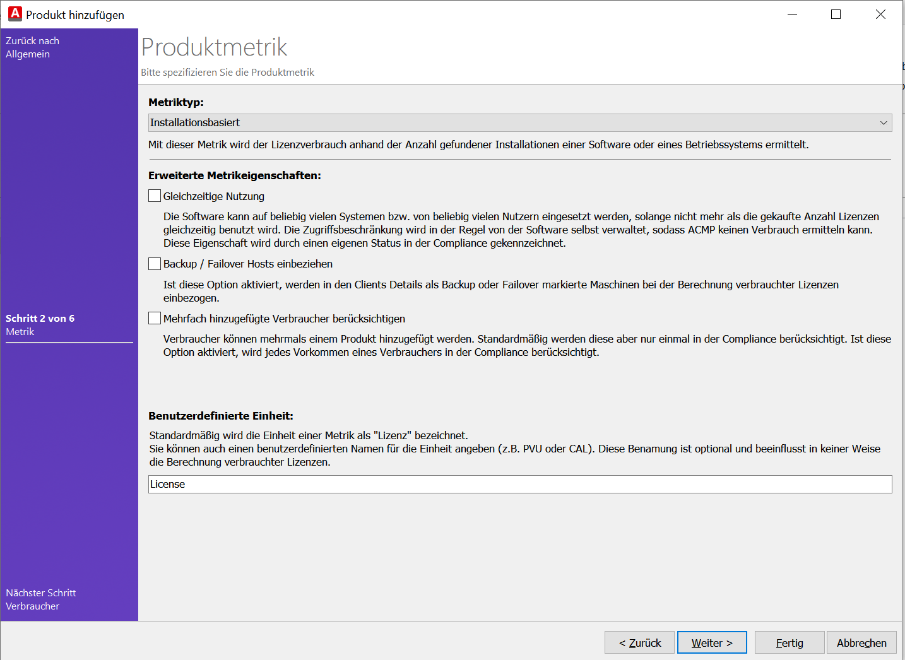
Following metric types are possible:
| Metric type | Explanation | Type of consumers |
| Installation based | Counts the number of clients found with corresponding installations (DNA/DNA2 and manual detection patterns) | clients, devices |
| User CAL | Counts per user, whereby the decisive factor is how many employees use the respective product | user |
| Devices CAL | Counts per device, whereby the decisive factor is how many end devices use the respective product | cleints, devices |
Depending on the metric type, three advanced metric properties are available:
Concurrent use = all 3 metric types
Here the product is always sufficiently licensed if a valid license is linked. The number of consumers is not decisive (e.g. TeamViewer licenses according to channels for simultaneous sessions). As a rule, the programs themselves ensure licence-compliant use, e.g. by only allowing as many users to be logged in simultaneously as there are licenses.
Include backup/failover hosts = only Installation based and devices CAL
In the event of a failure, backup/failover hosts are automatic replacement systems that step in and allow operations to continue almost seamlessly. In this setting, hypervisors on which a virtual machine could run are also calculated for virtual environments. As a rule, these hosts are not licensed and therefore do not have to be enabled in this option. However, if licensing has been written into your licence agreement, you must enable this setting for the appropriate Client. Only then will the Client be included in the licence balance.
Consider consumers that have been added several times = all three metric types
If several detection patterns are linked to a product and one consumer is affected by several, this property would ensure that the same consumer consumes two or more licenses.
Next, you can specify additional product information as well as predecessor and successor products. This setting can play a role in upgrading and downgrading at a later stage.
In the next step, you have the option of assigning a license to the product directly or you can do this at a later time via the tab Licences.
Assigning consumers to a product
Consumers must be assigned to a product. Consumers are Clients, Users or Devices.
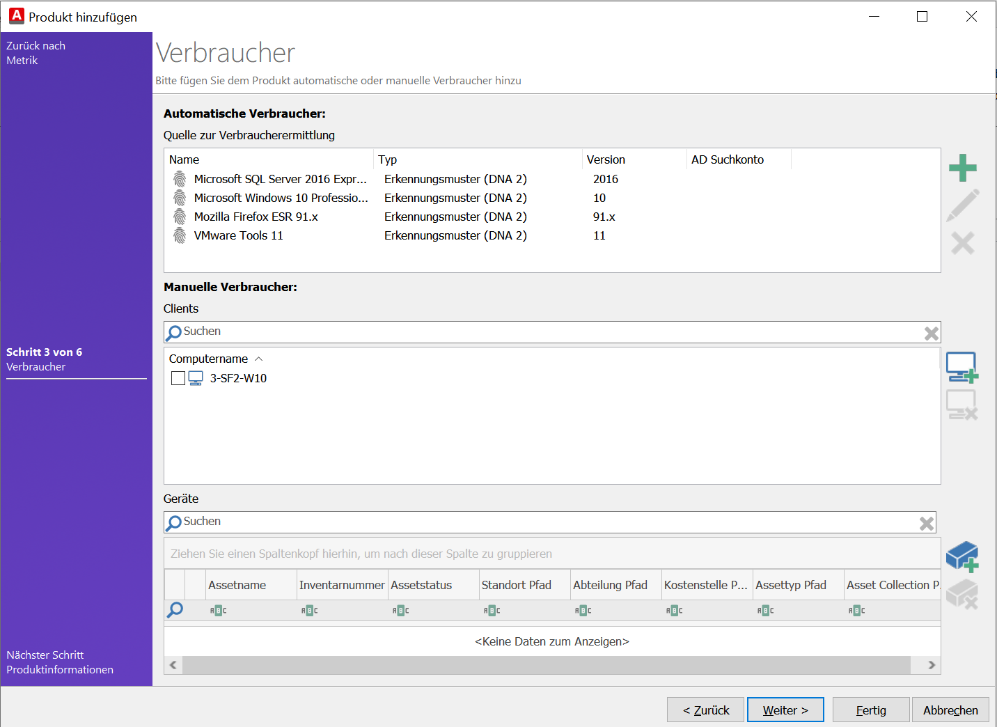
Consumers are metric-specific, i.e. the metric set determines what kind of consumers are attached to the product. A distinction is made between consumers that are determined automatically or consumers that are added manually. The 3 metric types can have different sources from which the consumers can be determined:
| Metric type | Automatic consumers | Manual consumers |
| Installation based | Detection Patterns (DNA) Detection Patterns (DNA2) Detection Patterns (Manual) ACMP Query (Clients) ACMP Query (Assets) Terminal Service Access (Clients) | Users, Devices |
| User CAL | Users | |
| Devices CAL | Users, Devices |
A usage can take place directly in the product as well as be granted via a downgrade in the license. However, the latter is only possible if this consumer has been automatically or manually assigned to the downgrade product. The best way to see which product is used for usage is in the Direct Product column in the Compliance view.
Terminal Services
A terminal server is a very powerful server on which programs and data are centrally stored, processed and executed. Clients are connected to the Server and function as terminal devices. When clients log on to the Server, separate sessions are opened for each client. The Client only receives graphical info and presents it to the user. The applications themselves are therefore installed on the Server and all data is also stored there.
In ACMP, the recording of access from the Client to the Server is configured in the settings under Remote Desktop Services. These accesses are in turn mapped in License Management via the Terminal Services Queries. These queries can be specified as the source for the automatic consumers.