Licence Management
General
The License Management in ACMP allows you to inventory and manage all licenses in your company. The recording of different manufacturers, the license types and the over- or underlicensing as well as their dependencies can be done by the ACMP License Management
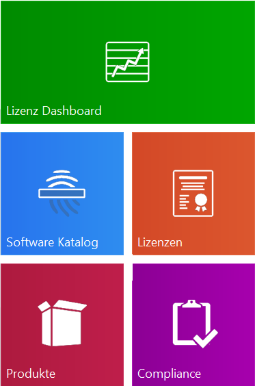
Two types of detection patterns are used to inventory products, i.e. the name of the software and its edition. The ACMP DNA2 add-on and its predecessor DNA enable automatic identification of software via the DNA2/DNA detection pattern, enriching it directly with license-related data. This is done on the basis of a software catalog.
In addition, the manual detection patterns can be used to generate detection patterns and products without ACMP DNA2/DNA.
After the appropriate licenses and license consumers have been entered for the product, a license balance is calculated in Compliance. The balance then displays whether you are overlicensed, underlicensed or appropriately licensed.
ACMP DNA
To enable automated license capture, the ACMP DNA add-on must be installed in advance.
Installing the ACMP DNA software catalog
Gehen Sie dafür folgendermaßen vor:
1. Change to the installation directory of ACMP under ACMP Server\Clients\ACMP DNA and start the ACMP DNA.exe.
2. In the installation wizard that appears, first specify the desired installation directory. Then specify whether you want to use an existing database or create a new database.
3. Enter the necessary data for using an existing or a new database.
4. Then specify the connection settings to the ACMP Database.
5. To ensure that your software catalog is always up to date and that all existing versions of a software can be mapped automatically in License Management, it is necessary to have an Internet connection. Define the proxy settings in the next step, if necessary.
6. Next, set the interval (daily, weekly, monthly) for a catalog Update.
7. After that, install the software catalog. A shortcut will appear on your desktop afterwards.
8. After the installation has been completed, the integration of the software catalog must be enabled. In ACMP, switch to System > License Management > ACMP DNA. Place a checkmark in the checkbox Enabled. The existing information will be read out during the initial installation of the ACMP DNA.
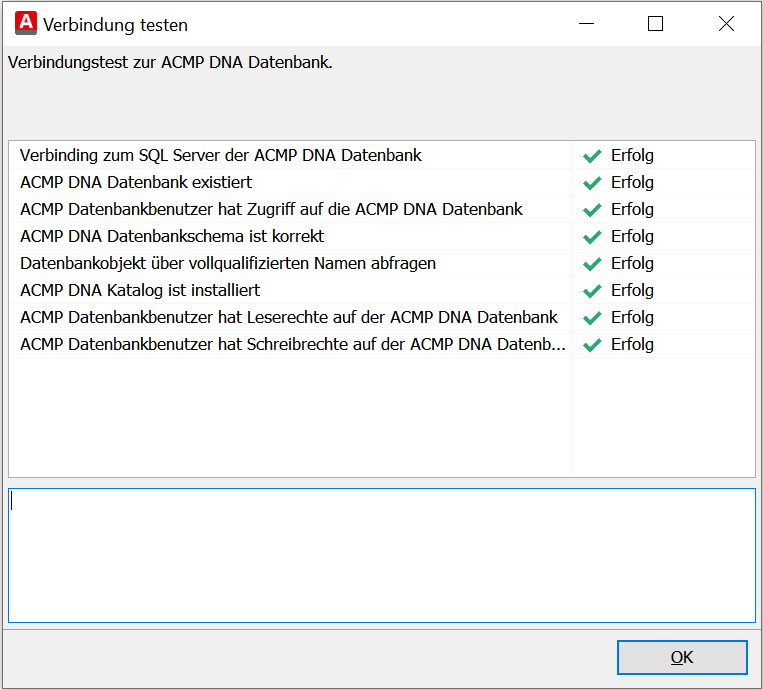
ACMP DNA2
After the ACMP Console has been patched to the correct version, you can fully use DNA2 in License Management.