Ribbon bar
In ACMP, the top menu bar is called the ribbon bar. This bar is available throughout the ACMP console and provides you with functions that extend the workspace. The various functions can be divided into globally available functions and context-sensitive functions. This chapter explains how to work with the ribbon bar and the differences between global and context-sensitive functions.

ACMP Ribbon bar
Showing and hiding
You can hide the ribbon bar by clicking on the icon (). To temporarily display the ribbon bar, select the desired tab from the menu bar. The ribbon bar of the selected tab will now be displayed until you click on something else in the Console. You can also switch between tabs.
To permanently display the ribbon bar again, click the icon in the bottom right hand corner of the temporary ribbon bar ( ).
).
Global functions
The System  tab gives you access to general functions, such as changing the colour scheme. You can also get help, view the privacy statement, or view specific information about the current session.
tab gives you access to general functions, such as changing the colour scheme. You can also get help, view the privacy statement, or view specific information about the current session.
In addition, the ribbon bar gives you access to the Query Actions, Monitors and Master Data tabs from anywhere in the Console. These are some of the most important features of the ACMP Console and are therefore available globally.
Context sensitive functions
Depending on where you are in the ACMP Console, the ribbon bar is extended with tabs that match your working context. These context-sensitive tabs contain additional functions related to the workspace. The functions are arranged in logical groups within the tabs, allowing you to quickly find the function you are looking for.
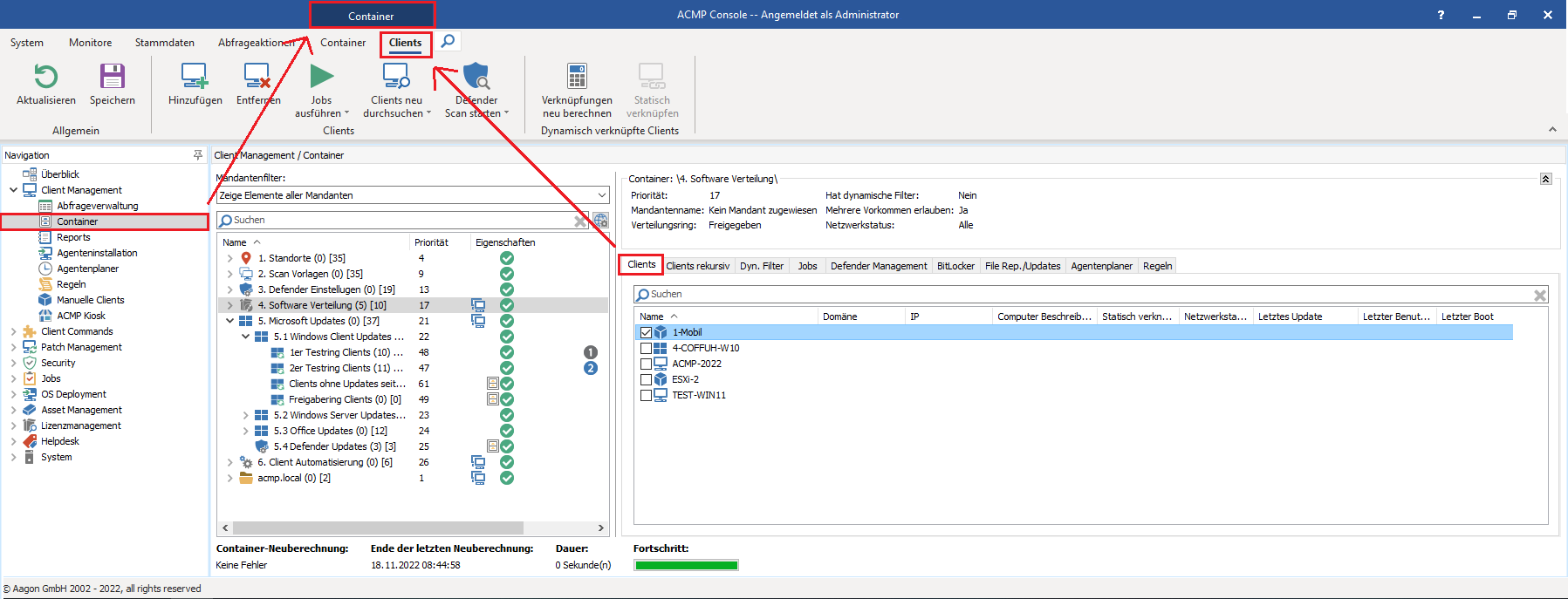
Ribbon bar with context sensitive tabs


