Update Clients from Windows 10 to Windows 11
To update from Windows 10 to Windows 11, you can use Windows Update Management in ACMP. To do this, proceed as follows:
Navigate to Settings (System > Settings > Windows Update Management > Products) within the console. In the Products section, find the entry Windows 11 and select this entry using the checkbox.
Then enable the Upgrades checkbox under Classification.
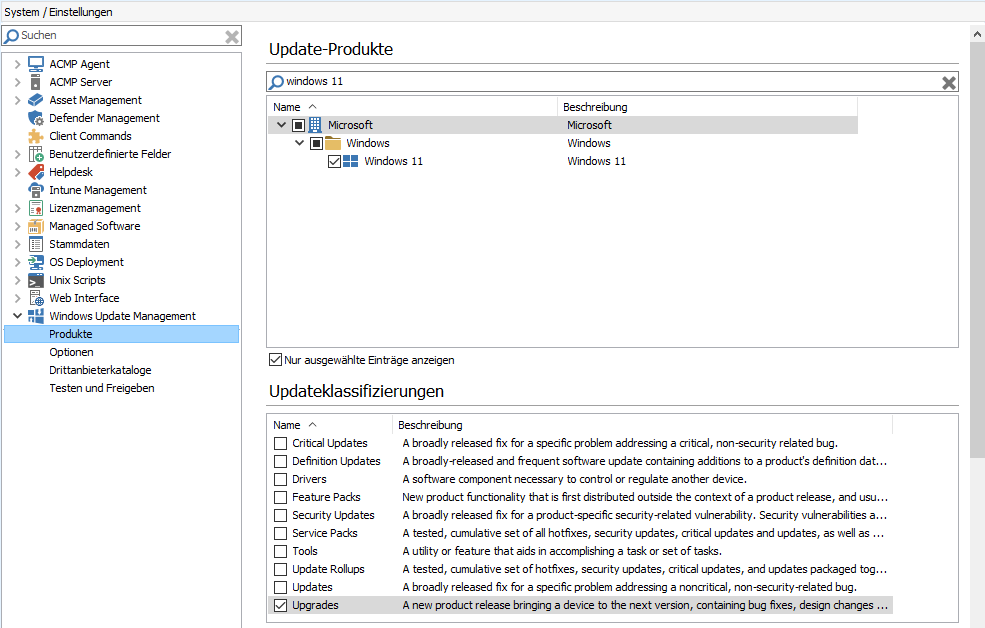
Add Windows 11 as a product and upgrade
In order for the Windows update to be distributed to clients, either the existing Windows Update Collection must be edited or a new one must be added.
To do this, go to the Patch Management > Windows Update Management plugin and open the Windows Update Collections tab. Click on an existing collection that you want to expand, or create a new collection in the ribbon bar under Add.
In the wizard, under Filter, select the correct product from the list, namely Windows 11, and under classification, tick the box next to Upgrades again.
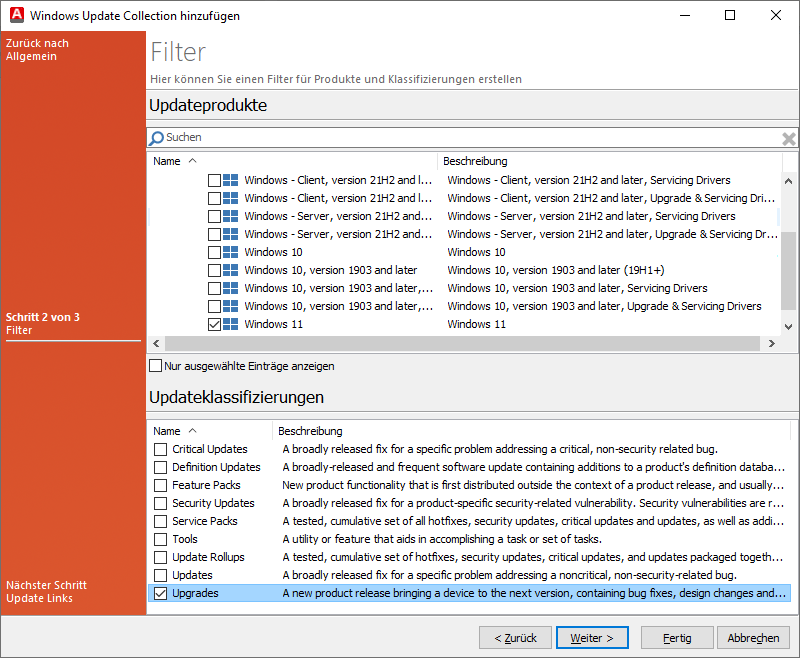
Add a new Windows Update Collection


