Windows Update Management
Windows Update Management is a software solution for automated Microsoft updates that can be configured entirely according to the individual needs of the user. This not only allows you to keep track of available Windows updates, but also to schedule updates (e.g. updates or upgrades to a new operating system), reject individual updates or create Windows Update Collections, thereby controlling distribution and determining which client should receive which update and when.
The configurable test and release process also allows you to test updates before distribution and installation, before they are distributed to all clients.
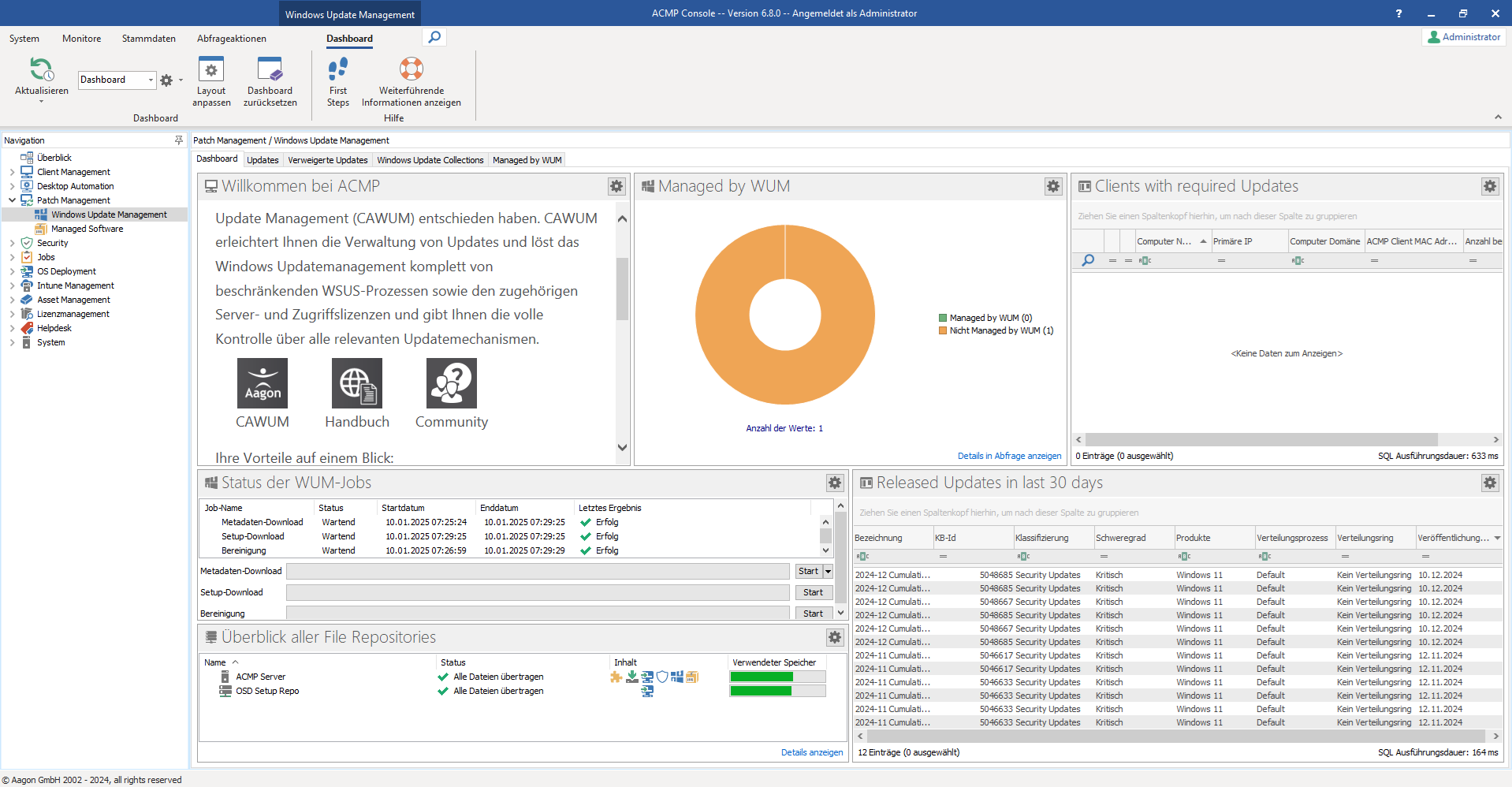
Windows Update Management dashboards
General information about Windows Update Management
Windows Update Management is part of Patch Management in ACMP (Patch Management > Windows Update Management) and is structured into different areas: In addition to the start page with the dashboard overview, there are various tabs where you can configure specific settings for your work. The other tabs show you the available Updates for the selected products and classifications (with additional information such as the number of clients that require the update) or give you an overview of declined Updates and allow you to compile Windows Update Collections, as well as providing insight into the managed clients (Managed by WUM).
Before you can work with the Windows Update Management, you must first complete the First Steps Wizard.
Download types in Windows Update Management
The Windows Update Management home page provides a better overview for versatile work with the plugin. Here you will find, among other things, topic-specific widgets that show you, for example, how many clients are managed via Windows Update Management, which updates have been released in the last 30 days, and the status of the respective jobs. You need the latter option to be able to manually start the various download types and clean up the jobs (status of WUM jobs). The distinction is as follows:
| Metadata download and Metadata download: Start full metadata download | The metadata download is used to download an overview of the available products. To do this, the ACMP server connects to the Microsoft Update servers and obtains the requested data and the updates provided by Microsoft itself. There are two different options for the metadata download: Either click directly on Start to begin the download, which will load the delta data that you do not yet have, or click on the arrow and select the option Start full metadata download. This will download all data again. This step forces a complete synchronisation of the entire Windows Update database and is only required in rare cases when there is inconsistent metadata in the existing database. Otherwise the download is executed using the specified start condition via the server task Windows Update Management Metadata download. |
| Setup download | The setup download downloads the required setup files for the updates as stored in the Update download options, to the File Repository. After downloading, these files are synchronised to the distributed file repositories using the settings configured in the sync profile. The setup download can be started manually using the Start button; otherwise, the job is also executed via the scheduled server task (Download Windows Update Management Setup). |
| Cleanup | The cleanup deletes all setup files and some meta files that are no longer needed (e.g. due to an update) and romes them from your server. This frees up storage space. Otherwise, the job is also executed via the scheduled server task (Windows Update Management Cleanup). |
Within the widget, you can also view the current progress of the job, as well as the start and end dates and the result. If the job encounters an error, you can read about possible causes here (see Error messages during metadata and setup download).

Overview of the various Windows Update Management jobs
Preparations for working with Windows Update Management
Windows Update Management supports you in the management and distribution of numerous updates and upgrades. However, before you start using it, there are a few preparations you should make. Read the following notes on how to best prepare your environments for working with Windows Update Management.
| Storage space | Windows Update Management can take up a lot of storage space in your ACMP servers file repository. This also depends on the selection of products (see following point). Check the available storage space before you start downloading metadata and setup files. Alternatively switch to a different partition. In other words: Make sure you have enough storage space available before you start! |
| Select only relevant products | Before the initial setup, check again within your company which Microsoft-specific products you really want or should provide as updates. Tip: For example, use a query to display all operating systems that are installed on your computers. The same applies to other Microsoft products such as Office applications, etc. Avoid unnecessary products by only selecting those that are relevant! |
| Sync profile | Ensure that you have linked a synchronisation profile to the file repository that contains all relevant products, classifications and languages so that the updates are synchronised correctly. |
| Office 365 | In order to distribute updates for Office 365 apps via Windows Update Management, the application Office 365 Apps must first bei installed by the administrator. The "Office Customisation Tool" can be used to configure the desired settings for downloading and installing Office 365. Read more about configuring the Office 365 Apps installation outside of ACMP. |
| Group Policy Objects (GPOs) | Ensure that you no longer have any WSUS or Windows Update-specific settings in use if you have worked with them in the past. Cleanup the GPOs as otherwise they could correlate with Windows Update Management. |
| Approved URLs | Certain URLs must be enabled in order to use Windows Update Management. Read here to find out which ACMP Server modules require Internet access. |
| Proxys | Intermediate devices such as proxies must not run into the timeout. Response times may be longer, so you must not define them too short. |


