Unix Scripts
With Unix Scripts, ACMP 6.8 and higher allow you to execute shell scripts on managed Clients with Linux and macOS systems or have them executed on a schedule. Previously, this was only possible for managed Clients with Windows operating systems.
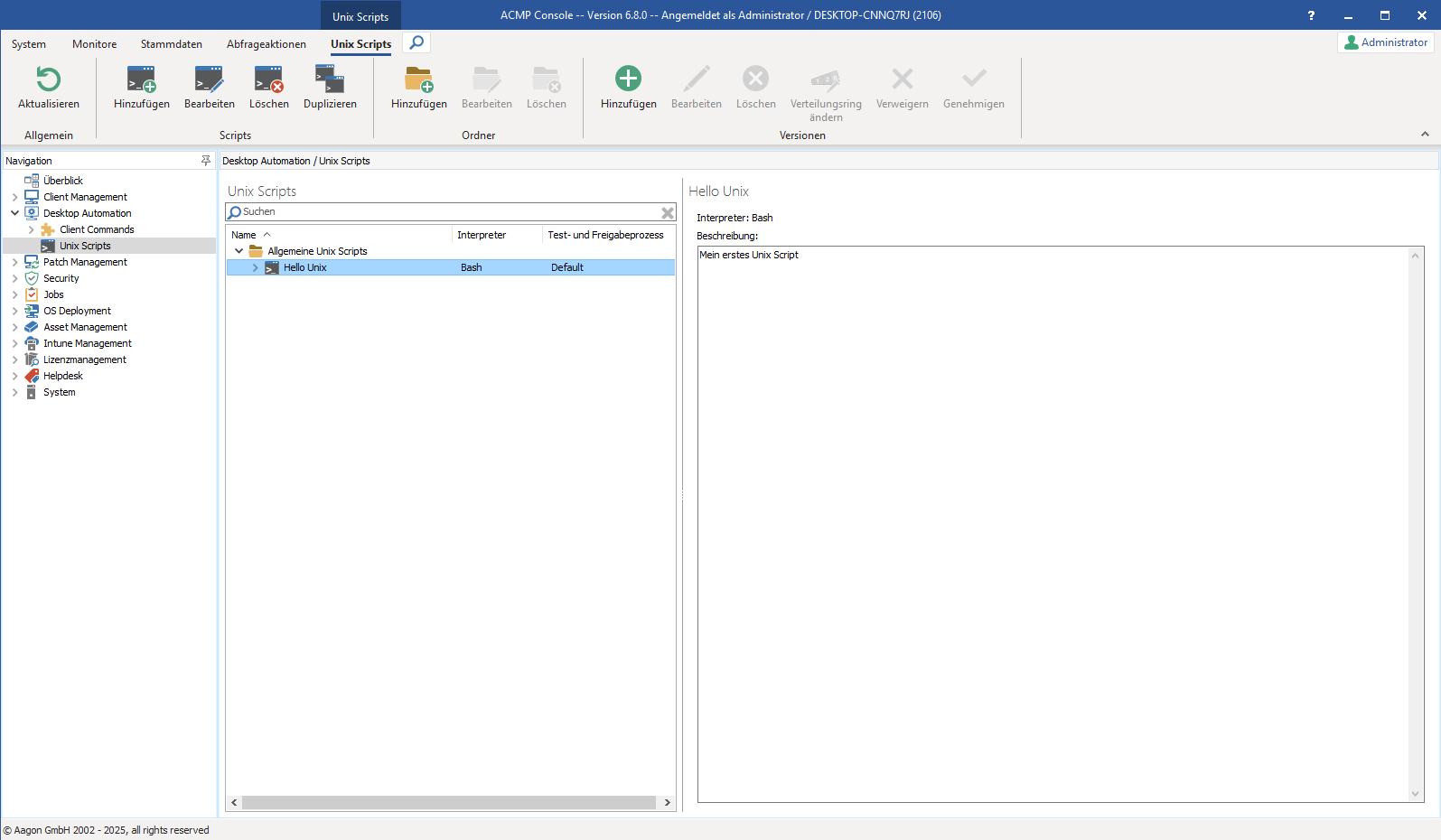
Overview - Unix Scripts
Manageability of Linux and MacOS Clients
Previously, Clients running a Linux or MacOS operating system could be detected and inventoried with the Unix Agent, but could not be managed. Newly detected Linux and MacOS Clients that are detected with the Unix Agent version 1.11 or higher can now be managed. This also enables the automated, time-controlled execution of Unix Scripts as Jobs.
Registering Linux and MacOS clients with the Unix Agent
Linux and MacOS clients are still registered with the Unix Agent, which can be imported and then executed using the corresponding Client Command.
For more information on the correct execution, configuration, and distribution of the Unix Agent, see the section Unix Agent.
System requirements
There are several requirements for your system to use Unix scripts on your managed Linux and macOS Clients.
- The SICS is installed on a server.
- The ACMP Server is connected to the SICS.
- SICS users are allowed access to the public API.
- Your Linux and MacOS clients have been detected with Unix Agent version 1.11 or higher and marked as manageable clients (see Status of Linux and MacOS clients).
Occurrence of Unix scripts
In principle, Unix scripts can be created, managed, and versioned in the Desktop Automation > Unix Scripts module. However, you must configure the test and release process for Unix scripts under System > Settings > Unix Scripts. For more info, see the sections Manage Unix Scripts and Configure the test and release process for Unix scripts. The corresponding sections can be identified in the ACMP Console by the script icon ![]()
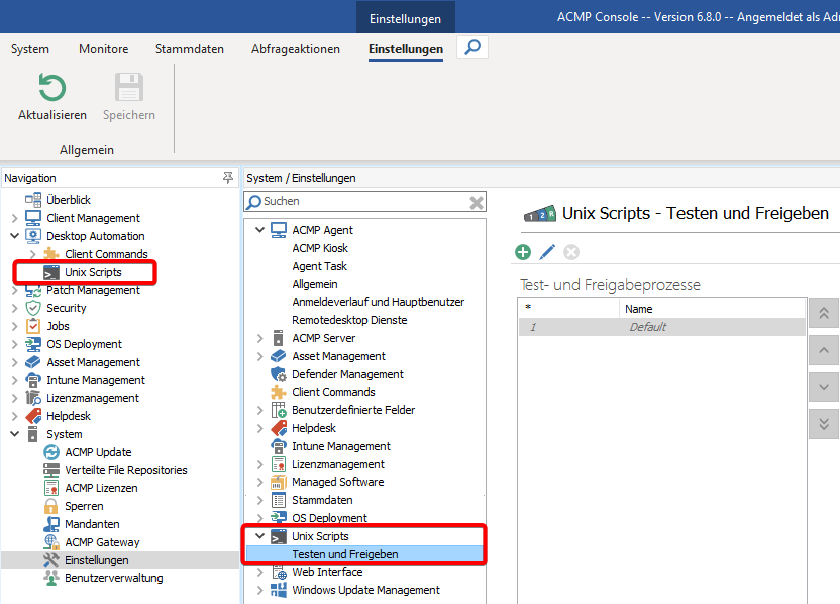
Occurrence of Unix scripts in ACMP
The actual execution of Unix scripts takes place via Unix jobs. Unix jobs and options for monitoring jobs can be identified in the ACMP Console by the Unix icon ![]() . You can execute and monitor Unix jobs as follows:
. You can execute and monitor Unix jobs as follows:
- The manual execution of Unix scripts is in the Query Actions tab in the ribbon bar via the Execute Unix Jobs button.
- The recurring, time-controlled execution of Unix scripts is possible via the Integration of Unix Jobs in Containers option.
- Unix jobs can be monitored in the Job Dashboard and in the Monitors tab in the ribbon bar via the job or client monitor.
Detailed information on executing the various types of jobs can be found in the section Jobs.
Licensing
Licensing for Unix scripts is combined with Client Commands under the Desktop Automation solution. Since the license metric for the Desktop Automation solution is specified as floating, each registered Unix client must have its own license so that Unix jobs can be executed on the client.
Status of Linux and macOS clients
Scripts and jobs can only be executed on manageable Linux and macOS clients. You can see whether a client is manageable or not in ACMP by looking at the client icon.
| Icon | Meaning |
|---|---|
| Linux and MacOS clients with these icons are not manageable. No scripts or jobs can be executed for these clients. | |
| Linux and MacOS clients with these icons are manageable. Scripts and jobs can be executed for these Clients. |
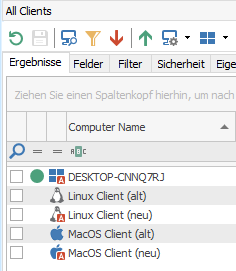
Display of Client manageability via the Client icon


