Query Management
General
The Query Management is the central point for organising queries. Queries are the building blocks for many continuing actions that you can start in ACMP. You can use the queries to call up the data from other modules, which are summarised in the Query Results. Provided that the user has the appropriate permissions, the Query Management is always freely accessible, either via the navigation or via the ribbon bar under the Query Actions tab. Here you can display all the data that has been inventoried and also narrow it down using a filter.
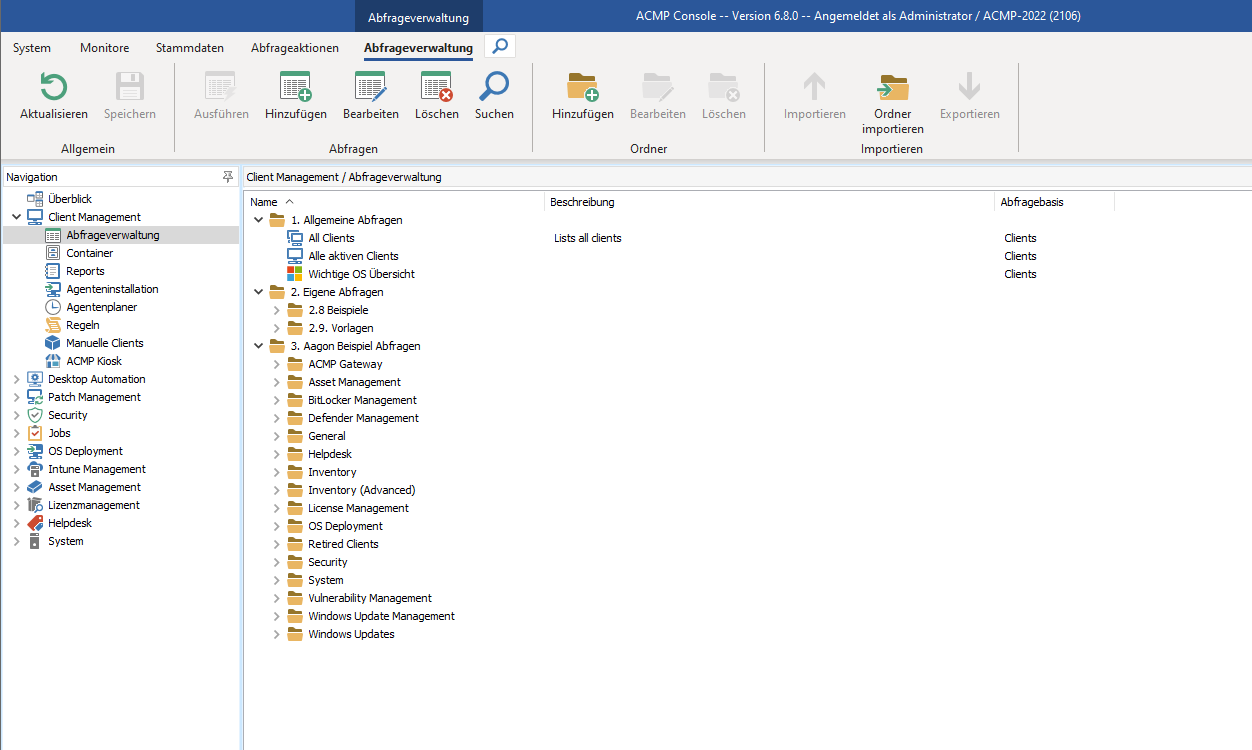
Query Management
Working with Queries
The ribbon bar allows you to add (![]() ), execute (
), execute (![]() ), edit (
), edit (![]() ) or delete (
) or delete (![]() ) Queries.
) Queries.
In addition, you can organise your queries in a folder structure to help you keep track of them. Query Management has a structured design. You will find all the queries created in alphabetical order directly in the overview, along with an optional description and the query basis.
A number of queries are already provided for you to use during the initial installation. It is also possible to create your own queries and execute them in the Console. To execute a Query, select it and click on Execute or start it directly by double-clicking. The tabular results are displayed in the integrated section of the console. In the case of a 1:n relation, the dates are generated and displayed in a sub-query. You can recognise such a sub-query by the icon (![]() ).
).
There are basic and advanced queries that you can create. Advanced Queries allow you to perform more complex queries or filtering.
The Clients included in the results set of a Query have different icons. This allows you to see how the corresponding Client was inventoried:
| Inventoried Client type | Description |
 | The Client was inventoried by the ACMP Agent. |
The client was detected via the OneScanClient or the Windows Offline Scanner. | |
| Client was detected by Agentless Scanner. | |
| The Client was entered manually. | |
The Client was inventoried either via the Linux Agent or via a Unix Agent (including version 1.10), via a One-Time scan or via the Unix Offline Scanner. However, it cannot be managed, i.e., no jobs or scripts can be executed for this Client. | |
 | The Client was inventoried via a Unix Agent (from version 1.11) and can be managed. |
The Client was inventoried via the MacOS Agent or via a Unix Agent (including version 1.10), via a one-time scan or via the Unix Offline Scanner. However, it cannot be managed, i.e., no jobs or scripts can be executed for this Client. | |
 | The Client was inventoried using a Unix Agent (from version 1.11) and can be managed. |
| The Client was detected using the Network Boot Service. | |
| It is a mobile Android Client. | |
| This is a mobile iOS Client. | |
| This is an imported Windows device from a mobile device management system such as Intune. |


