Asset Management
General Information
Asset Management allows you to inventory all your fixed and movable assets individually and flexibly. You can work with the assets both stationary from your computer via the ACMP Console and on the move with the ACMP App.
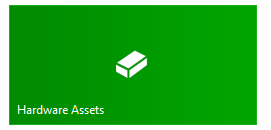
Asset Management
Access Asset Management by clicking Asset Management > Hardware Assets in the Console. When ACMP goes live, you will already have 15 trial Asset Management licences available.
The ribbon bar displays all the options available to you in relation to Asset Management. All available categories (Asset Types, Locations, Departments, Cost Centres and Asset Collections) are listed within the workspace. These can be freely selected from the drop down menu, which updates the view for the selected category. All Assets are listed in the upper part of the area. Selecting one of the list entries will display a detailed view of the selected Asset in the lower section.
Various master data can be associated with the asset. Assign it to specific Locations and Departments and distribute the asset to any Cost Centre. Different assets can be grouped together via the Asset Collections, giving you an additional overview of the collections. You have direct access to all the contracts, instructions and invoices that you have linked to the assets at all times via Documents.
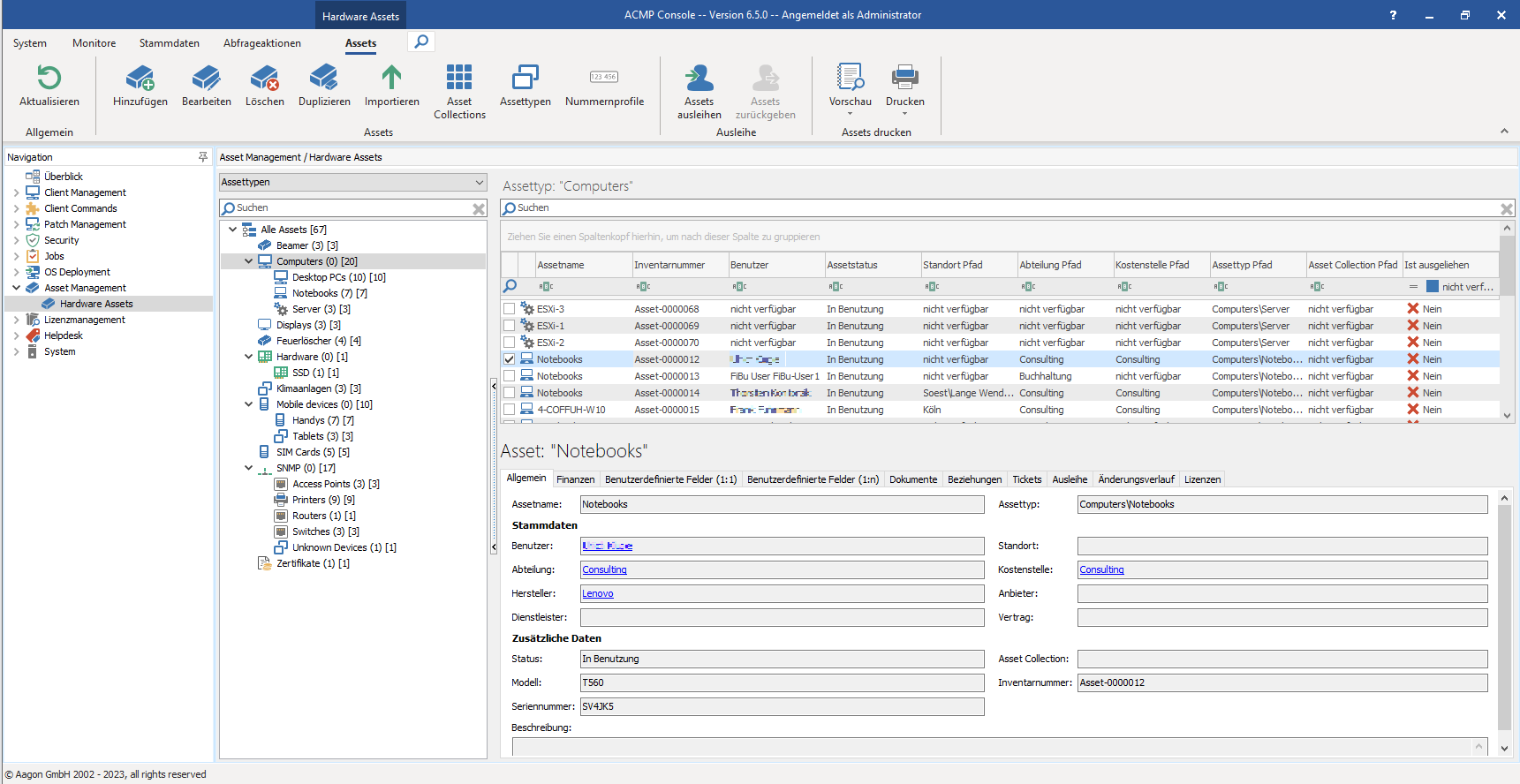
Overview ACMP Asset Management
Read below to find out how to manage Assets (e.g. add new ones, edit or print existing ones) or organise them (e.g. divide them into Asset Types, create Asset Collections or distribute numbering profiles).


