Server virtualization
Virtualization scanners not only list physical machines in ACMP in the form of inventory data, but also automatically assign them to the correct virtual machines running on the respective physical hosts. This means that virtual machines, which play an important role in license calculation, for example, are also taken into account when inventorying all data in ACMP.
Before the inventory of VMs can take place, the virtualization servers must first be defined.
This is done using two scan options in ACMP, which enable automatic mapping of physical and virtual machines:
- Hyper-V Scanner (Virtualization solution from Microsoft)
You can enable this scanner via the Agent Tasks templates.
- ACMP vSphere Scanner (Virtualization solution from VMWare)
The scan is covered by the scheduled server scans.
These two virtualization solutions already cover most of the inventory data automatically. The virtual machines are then automatically assigned to the physical machines.
If this is not the case and you have a third virtualization provider, you should create this virtualization server manually using the Manual Clients. The virtual machines are then also assigned to the virtualization server manually.
You can check this link by performing a query and opening the client details of the supposed VM host. Under Virtualization, you will find information about the virtual machines that are available on the host.
If the radio button On a physical host is activated, the client runs on a physical machine. In addition, all virtual machines running on this host are listed. You can then add further VMs if necessary. If one of the VMs is a backup/failover host, you can check the appropriate box. This can be crucial for further license calculations, depending on the license model.
If the radio button In a virtual machine is activated, the client runs in a VM. Under Session type, you can then also see which virtualization solution is used on the client. In addition, the host on which the client and the VM are running is listed. If the host is a backup/failover host, you can check the appropriate box. This may be important for further license calculations, depending on the license model.
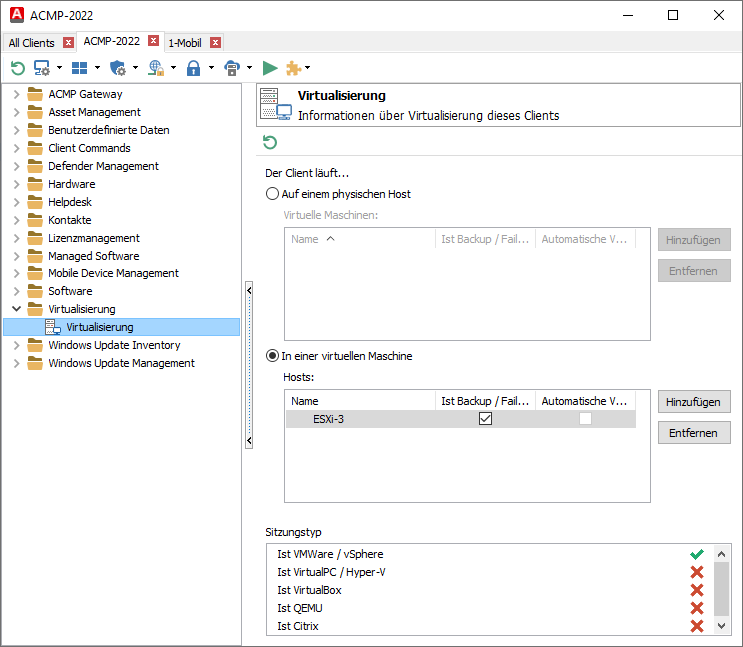
Virtualization settings in the Client Details


