OneScanClient
Last modified by Steffi F on 2025/05/12 08:22
To run the OneScanClient, follow these steps: Call up the network share acmp on the ACMP server. In the corresponding folder, you will find a file OSCLnch.exe in the subfolder OneScanClient, which you simply execute. All data is then collected, sent to the server, and the OneScanClient is exited. To make this procedure as convenient as possible, execution can be started via a login script.
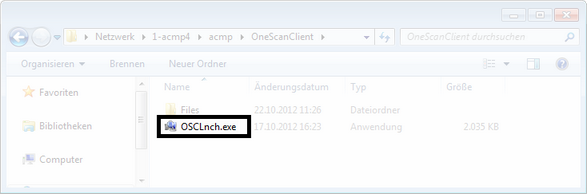
Client detection with OneScanClient
Parameters for OneScanClient
You can start OneScanClient with the following parameters.
| Parameter | Impact |
| /Silent | This parameter causes the value progress bar not to be displayed on the system. This allows you to execute the OSC directly at system start without disturbing the user. The OSD is executed silently. |
| /IgnoreTimings | This parameter allows you to ignore the start settings. This procedure is necessary if you want to execute the OSC on a client with the Client service installed. If you execute the OSC without the parameter, no data will be scanned. |
| /IncludeVulnerabilityScan | This parameter causes the OSC to also scan for vulnerabilities. To do this, you must add valid licenses for ACMP Vulnerability Management. |


