Offline Scanner
The Offline Scanner allows you to inventory PCs that are not connected to the network. After installing the ACMP Console, the executable file for the Offline Scanner is located in the directory %PROGRAMFILES(x86)%\Aagon\ACMP Console\Bin\ACMPOfflineScanner.
When the ACMP Console is open, you can open this directory by clicking Offline Clients on the ribbon bar and then clicking Copy Offline Scanner.

Copy Offline Scanner
Now copy all files listed in this directory to a USB stick, for example.
When you start ACMPOfflineScanner.exe, the configuration of the offline scanner is displayed first. You can specify which scanners are to be executed, where the scan data is to be stored, and whether this directory is to be displayed after the scan. If you do not customize the target directory for the scan data, a directory will be created next to the exe file and the scan data will be stored there. When you start the ACMP Offline Scanner, all scanners are activated. The configuration data is stored in the OfflineScannerSettings.xml file.
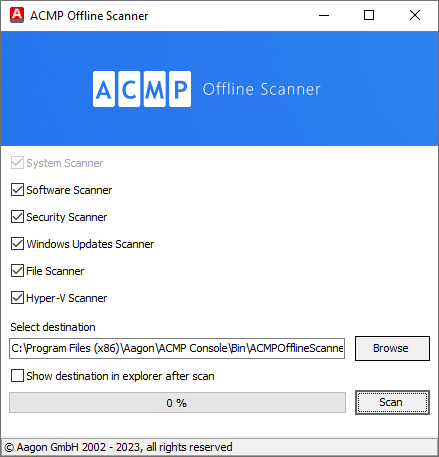
Configure Offline Scanner
Once you have finished the configuration, start the ACMP Offline Scanner by clicking Scan. The progress bar shows you where the offline scanner is currently located. Once the scan is complete, you will receive a message.
An *.aos file is now located in the previously selected directory. The name of this file corresponds to the computer name on which the ACMP Offline Scanner was executed.
To import the offline scan data into the ACMP Console, select Copy Offline Scanner in the ribbon bar.

Import Offline Scanner
Navigate to the storage location of the *.aos file and open it. You can view the inventory data of the Client via Queries.
Calling the offline scanner via the command line
It is possible to call the ACMP Offline Scanner via the command line. The following parameters are available for this purpose:
| Parameter | Description |
| /s or /silent | The ACMP Offline Scanner is performed in silent mode. |
| /help or /? | Access to the Online-Help |
| /ScanDataFolder | Specify the path for saving the scan data. |
| Example: /ScanDataFolder="Pfad" | |
If this parameter is not set, the directory ScanData is created next to the exe file, in which the scan data is stored. This parameter requires /s. Example: /ScanDataFolder="Path” | |
| /SkipSoftware | If this parameter is specified, the software scanner is not executed. This parameter requires /s. |
| /SkipUpdate | With this specification, the Windows Update scanner is not executed. This parameter requires /s. |
| /SkipSecurity | If this parameter is specified, the Security Scanner is not executed. This parameter requires /s. |
| /SkipFiles | If this parameter is specified, the file scanner is not executed. This parameter requires /s. |
| /SkipVirtualization | With this specification, the Hyper-V Scanner is not executed. This parameter requires /s. |
Offline Scanner configuration
The various scanners and descriptions of their configurations are listed below:
| Scanner | Description |
| System Scanner | The System Scanner cannot be disabled. It scans the hardware of the Client and also reads the computer name. |
| Software Scanner (optional) | The software scanner scans the installed software. It distinguishes between the following types of software that are already installed:
All installations are displayed in the Client Details. |
| Security Scanner (optional) | The Security Scanner scans the system for antivirus software and displays it in the Client Details. |
| Windows Update Scanner (optional) | The Windows Update Scanner scans the status of the Windows installation. The Client Details display shows Windows Updates that are already installed and Windows Updates that are still available. |
| File Scanner (optional) | The File Scanner scans the system for executable files. It supplements the data collected by the software scanner on installed software, laying the foundation for license management. |
| Hyper-V Scanner (optional) | The Hyper-V Scanner scans the system for existing instances of Hyper-V. If a corresponding connection is detected, it is displayed in the Client Details. |
| Select Destination | Here you can select the storage location for the scan data. If you do not make any adjustments, the data will be stored in a new directory next to the exe file. The file name corresponds to the machine name. |
| Show destination in explorer after scan | Specify whether you want the storage location of the scan data to be displayed in Windows Explorer after the scan is complete. |


