Network
General
On this page, you can install the agent on your network clients. To do this, you will find a list of all clients in the Microsoft Windows Network. All machines are listed here by domain or workgroup. There is a symbol in front of each client, which is explained on the right-hand side of the console. You can also see which type of client it is.
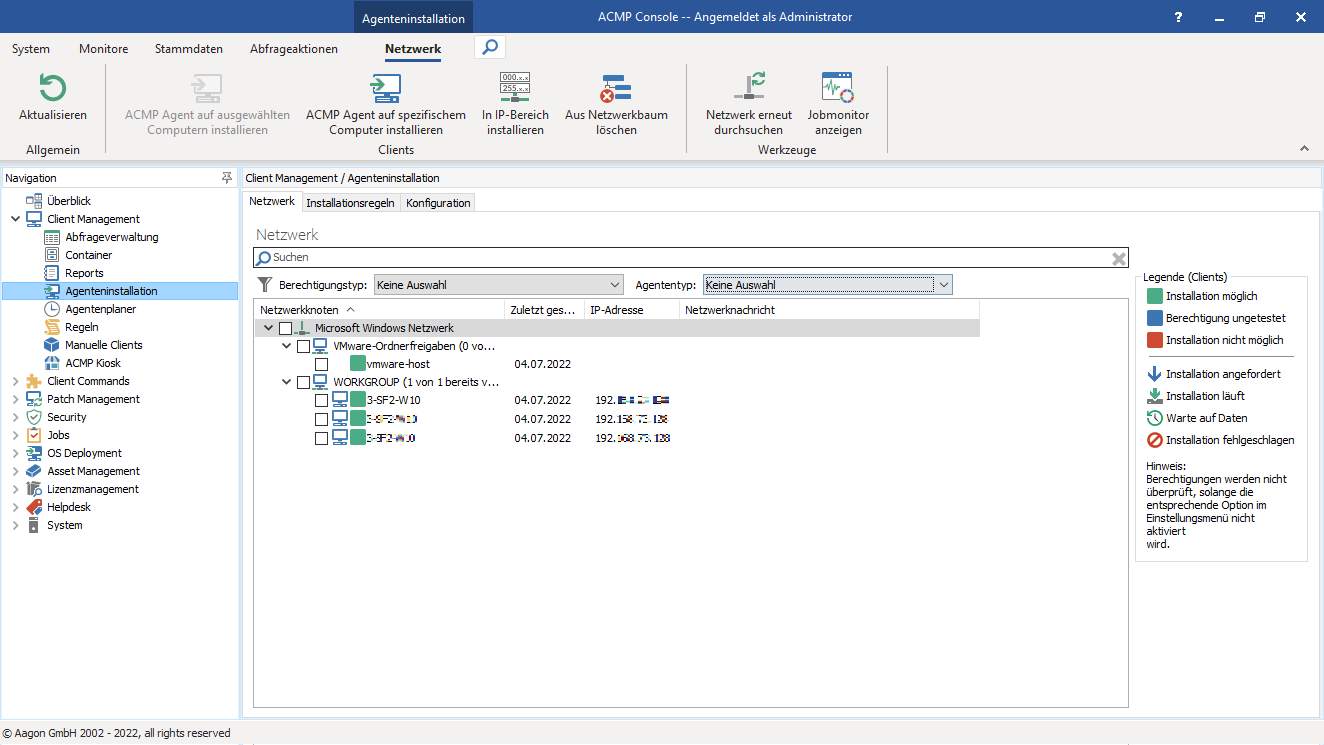
Agent installation
The following actions are available in the ribbon bar:
| |
| The ACMP Agent is installed on a specific computer. |
| The ACMP Agent is installed in a specific IP range. |
| Specify when which Clients should be deleted from the network Tree. |
You also have the option of searching the network again or displaying the Job Monitor.
Install ACMP Client on selected computers
To install the ACMP Agent, select the machines or entire domains or workgroups by marking them. Click the ACMP Client icon to install the clients on the selected machines.
Install ACMP Client on a specific computer
If you only want to install the Client on a specific machine, know the network name, and do not want to find the machine in the network tree, you can use this function. To do this, click on the corresponding icon and a dialog will open.
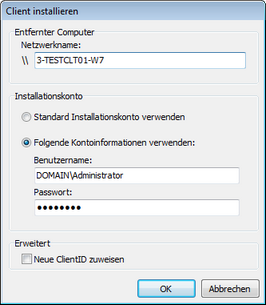
Benutzerkonto
In this dialog, enter the network name of the relevant machine, select an installation account and, if necessary, assign a new ID.
Install in IP range
If you want to install the ACMP Agent on all devices in a specific IP range, first select Agent Installation in the navigation. The Network tab now appears in the ribbon bar, where you select Install in IP range.
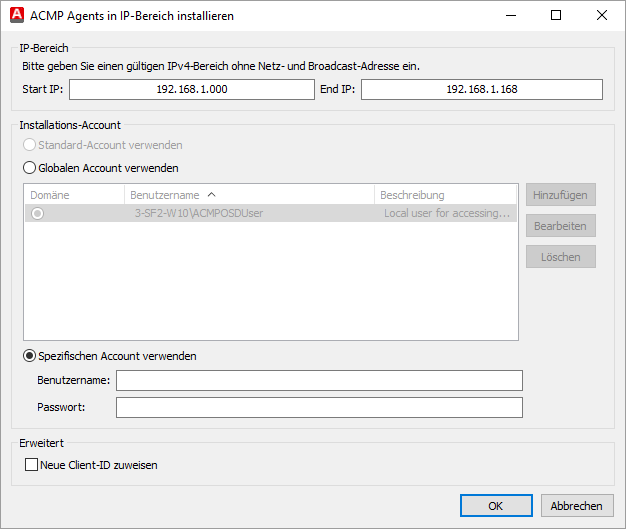
In IP-Bereich installieren
You can use the default account, a global account, or a specific account to install the ACMP Agent.
Use of a global account
If you specified during the installation of the ACMP Server that a file repository should be created for OS Deployment, the corresponding account is displayed here. Alternatively, you can add further global accounts. It is possible to select multiple global accounts for the installation.
Use of a specific account
If you do not want to use the default account or a global account for the installation, you can specify a specific account. To do this, you need the username and password.
When installing in an IP range, you can specify that a new Client ID should be assigned.


