Config Analyser
Config Analyser
The ACMP Config Analyzer is primarily intended for use by Support, which can quickly gain an overview of the configuration of the ACMP Server and the database. In addition, the Config Analyzer can be used to activate the automatic creation of log files. The information collected includes, for example, hardware and software information about the ACMP Server and the database, the number of clients, or the number of helpdesk contacts. As a rule, the ACMP Config Analyzer is only used at the request of Support in order to provide quick and effective assistance. You will find the Config Analyzer in the installation directory of the ACMP Server in the Support subdirectory. To start the Config Analyzer, simply execute ACMPConfigAnalyser.exe.
To do this, navigate to the key HKEY_LOCAL_MACHINE\Software\Aagon\ACMP. Here you will find various values that can be used for configuration:
- ActiveLevel: This value sets the log level. 0: Debug, 1: Verbose, 2: Normal
- DebugEnabled: 1 for activation, 0 for deactivation
- DirectDebugDirectory: Storage location of log files
- DirectDebugFiles: Maximum number of log files
- DirectDebugFileSize: Maximum file size of log files in KB
Activation via the registry requires a restart of the server service.
Make sure that you either execute ACMPConfigAnalyser.exe or enable logging via the registry. If both methods are active at the same time, the log files created will be incomplete and therefore unsuitable for evaluation.
Usage
The following functions are available in the ribbon bar.
| Start ACMP scan: Collects info about the settings of the ACMP Server and the database. |
| Open scan file: Opens an XML file with scan information. |
| Save scan file: Saves the information as an XML file. |
| Create ACMP Support file: Creates a support file with the scanned information and, if necessary, log files from the ACMP Server. |
| Activate ACMP Server logging: Activates the log function of the ACMP Server. It does not need to be restarted. |
| Open Config Analyser Settings: Opens the settings for the logging function of the ACMP Server. |
To start a scan, click Start ACMP scan in the toolbar. Once the scan is finished, you will see an overview of the information collected. This information can be saved as an XML file by clicking the Save scan file button. The saved data can be displayed again by clicking the Open scan file button, allowing you to compare previous configuration states.
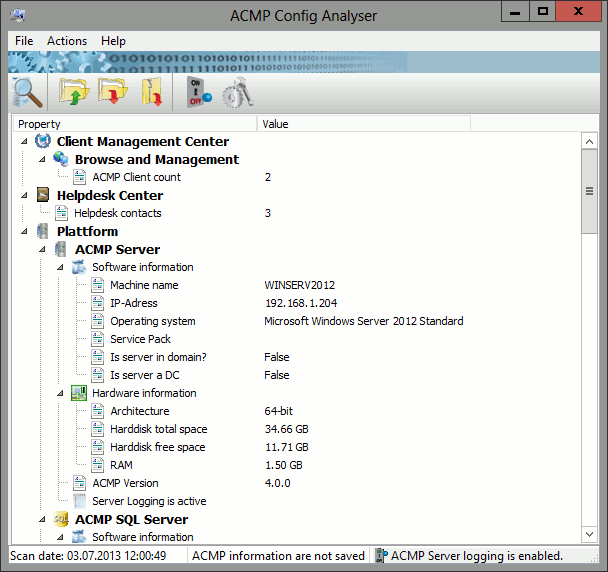
ACMP Config Analyser
You can create a support file using Create ACMP Support file. In addition to the scan information, you can also include server logs and server patch logs in the support file to enable a more detailed analysis of potential error sources. You also have the option of enabling and disabling ACMP Server logging directly in the Config Analyzer using Activate ACMP Server logging. The service does not need to be restarted after enabling/disabling the logging function.
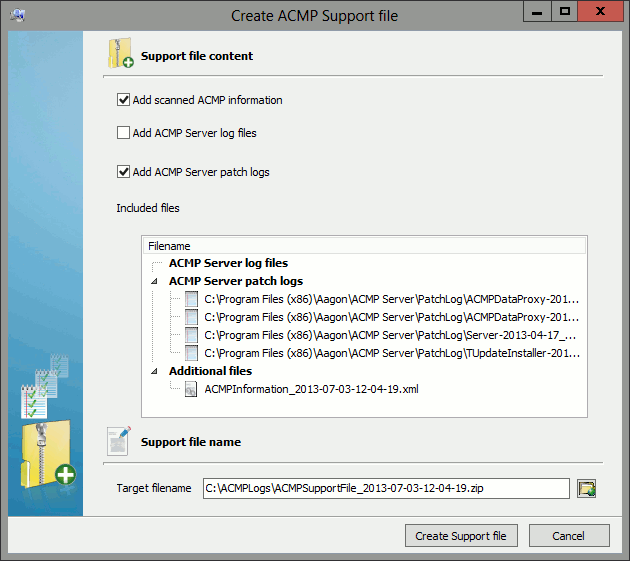
Create a Supportfile
Logging for all continuing ACMP components (Agentless Scanner and Aagon Data Foundation) must be enabled for the individual components. This cannot be done via the respective Configuration Manager, but must be done manually via the corresponding configuration files. For the Data Gateway and Data Proxy components, these are located in the respective installation directory. The configuration file for the Notifier is located in the directory %AppData%\Aagon\AcmpNotifier. The configuration file for the Agentless Scanner can be found in the installation directory of the ACMP Server in the Configuration directory.
The tags <LoggingEnabled> and <LoggingDirectory> can be used to enable logging for the respective component and to specify the storage location. Select the logging directory that you can specify in the Settings of the Config Analyzer as the storage location. In this way, the corresponding log files are automatically included in the Support file together with the server log files.
Settings
You can access the settings of the ACMP Config Analyzer by clicking on Settings in the toolbar. Here you can set the directory for the log files, as well as the maximum number and maximum size of the log files. If Support requires log files over a longer period of time, the number of log files may need to be increased. If the data volume on the ACMP Server is high, the maximum size may also need to be increased. These settings should only be changed at the request of Support.
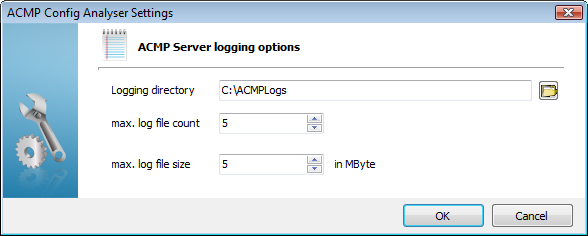
Config Analyser settings


