Clear the local Windows Update cache
Initial situation
If you notice that all clients in your company except one are able to find updates without any problems, there may be a client-specific problem with the cache. This may be due to defective or corrupt metadata in the local Windows Update cache, which prevents the client from finding updates or new ones in general.
Procedure
To clear a local Windows Update cache, you must execute the following commands one after the other in an administrative command prompt:
net stop wuauserv
net stop bits
net stop cryptsvc
del C:\Windows\SoftwareDistribution.old
ren C:\Windows\SoftwareDistribution SoftwareDistribution.old
del C:\Windows\System32\catroot2.old
ren C:\Windows\System32\catroot2 catroot2.old
net start cryptsvc
net start bits
net start wuauserv
Tip: If you have Desktop Automation licenses, you can also perform this step automatically using a client command. Support will provide you with the client command "Rename SoftwareDistribution and catroot2", which you can enter into your environment.
After the cache has been cleared, the Windows Update Scanner or a corresponding update collection must be started and executed on the client.
If the problem persists or, for example, no updates are detected on an agent (even though you are sure that there should be at least one), check the following steps to see if this could be the solution:
- Is the agent managed by WUM?
- Are the correct products and classifications selected?
- Is the expected update available in the Updates tab?
- If not, is the update available exclusively via the Microsoft Update catalogue and can it be imported from there?
If you can exclude all of these points, you should execute a full Metadata download. To do this, click on the Status of WUM jobs widget in the Windows Update Management dashboard and select the option ‘Start new, complete Metadata download’.
Then confirm the dialogue box that appears with Yes. Depending on the number of products, classifications and languages selected, the download may take varying amounts of time and can take up to 90 minutes.
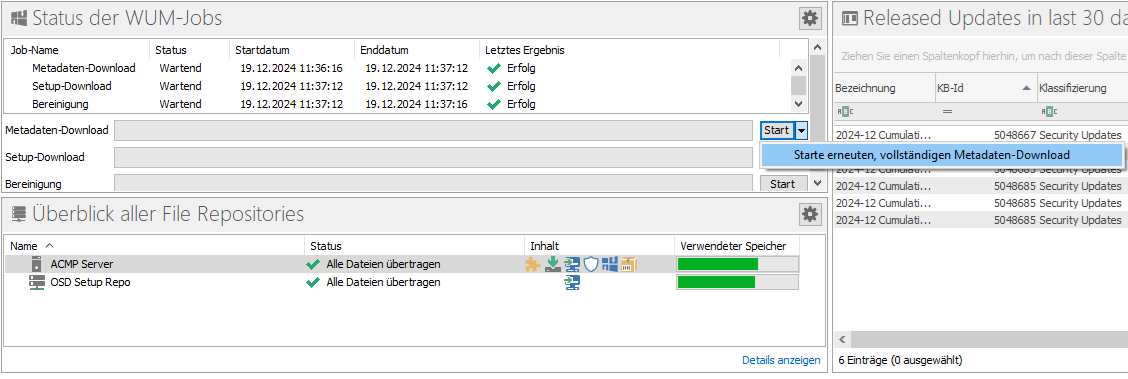
Start a new, full metadata download


