Managed by WUM
General
Managed by WUM displays all clients that are managed for Windows updates by ACMP. This means that all clients listed here have entered the ACMP server as their new Windows update server: they now only obtain updates via the ACMP server or one of its file repositories. Updates are automatically distributed and installed via the Windows Update Collections which are linked to the Containers.
You added the clients during the execution of the First Steps Wizard. Subsequent changes can only be made in this tab.
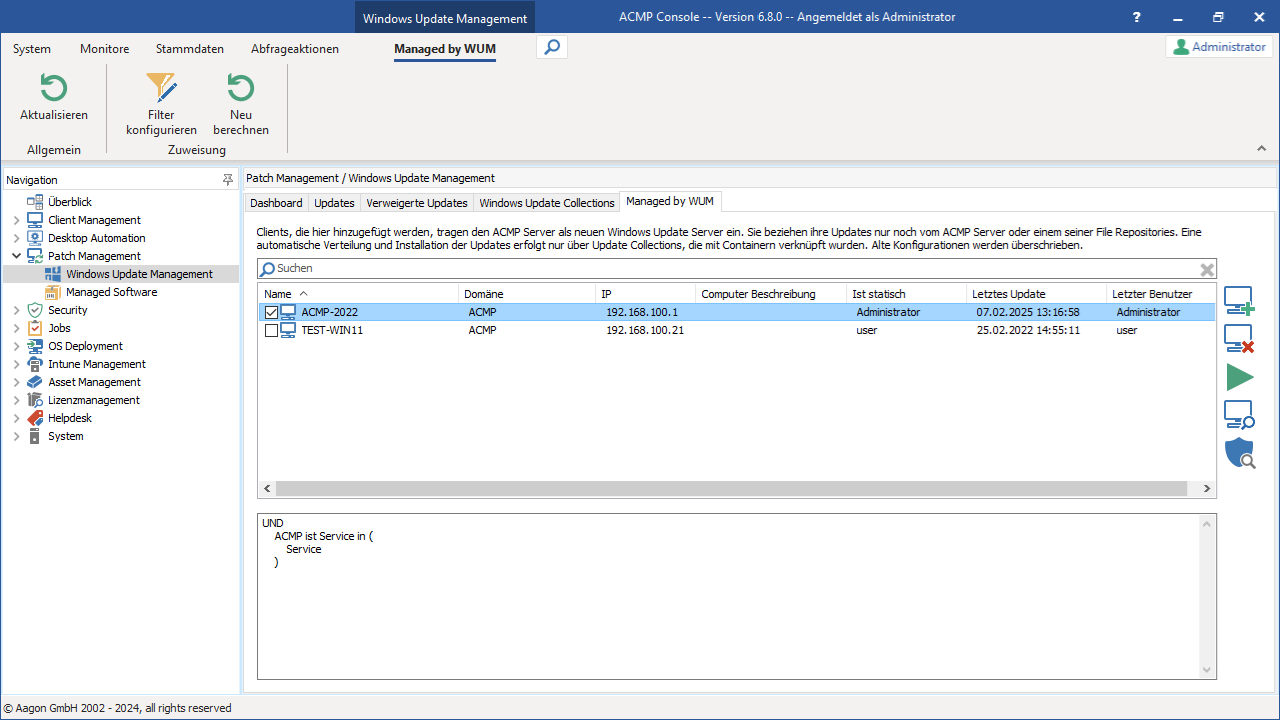
Managed by WUM overview
Actions in Managed by WUM
You can use the ribbon bar to make changes to the assignment: You can either configure the filter ( ) or start the client recalculation (
) or start the client recalculation ( ). Within the filter configuration, you are free to use the dynamic filter to obtain even more specific results and to define conditions according to which clients are to be recorded. Please note that the filter settings are always applied to all entries and do not explicitly apply to a single client. Also, ensure that the managed clients are not contained in any GPOs (Group Policy Objects).
). Within the filter configuration, you are free to use the dynamic filter to obtain even more specific results and to define conditions according to which clients are to be recorded. Please note that the filter settings are always applied to all entries and do not explicitly apply to a single client. Also, ensure that the managed clients are not contained in any GPOs (Group Policy Objects).
The client recalculation is used to rank the clients managed via Windows Update Management on the ACMP server. This is a manual start of the scheduled server task Recalc Windows Updates for Managed Clients, which would otherwise be executed according to the set start condition. Refresh the view of the ACMP Console to see the results of the recalculation.
All clients that have already been added are listed as entries. At the bottom of the window, you can see the filter settings that apply to the managed clients.
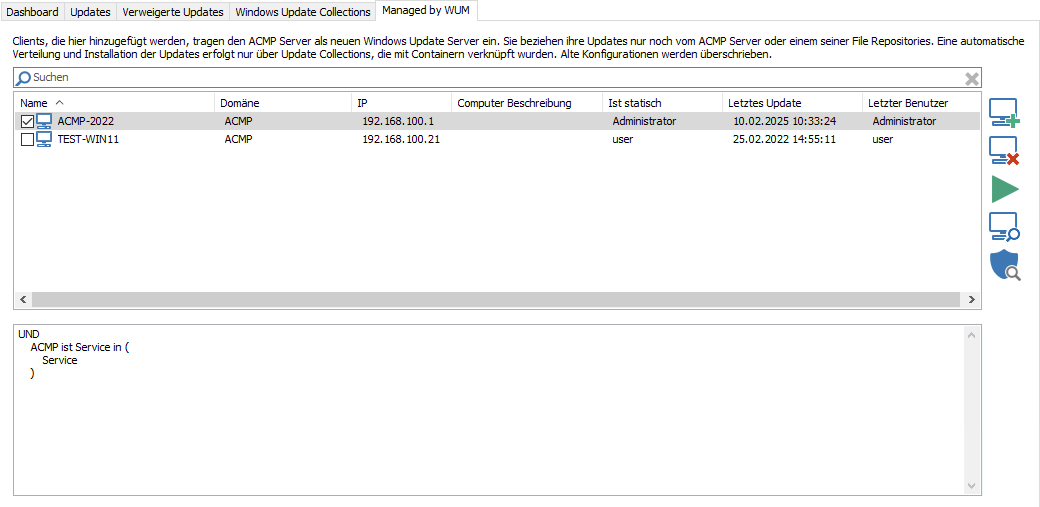
Clients managed by WUM
Continuing clients can be added to the list statically via Add Clients  . To do this, select the clients you also want to manage from a Query result in the wizard that opens. To remove a client (
. To do this, select the clients you also want to manage from a Query result in the wizard that opens. To remove a client ( ), select the corresponding number and then click on the button.
), select the corresponding number and then click on the button.
If you want to  execute jobs on the client, you can choose whether the job should be executed on selected clients only or on all clients. Using
execute jobs on the client, you can choose whether the job should be executed on selected clients only or on all clients. Using  Browse Clients again, you can decide again whether all or only selected clients should be scanned. Regardless of the jobs and maintenance already assigned, various client tasks can be executed immediately. In the Agent Tasks that opens, you can select all jobs and scanners to be executed. These are started immediately after confirmation via the Execute button ffor all selected clients. With
Browse Clients again, you can decide again whether all or only selected clients should be scanned. Regardless of the jobs and maintenance already assigned, various client tasks can be executed immediately. In the Agent Tasks that opens, you can select all jobs and scanners to be executed. These are started immediately after confirmation via the Execute button ffor all selected clients. With  Defender Scanner, you can start a scan on the selected number of clients. To do this, select the desired scan profile in the wizard (full system scan, quick system scan, folder or file scan) and click on Execute.
Defender Scanner, you can start a scan on the selected number of clients. To do this, select the desired scan profile in the wizard (full system scan, quick system scan, folder or file scan) and click on Execute.


