How can I find out how Microsoft classifies an update?
There are several ways to find out how Microsoft classifies an update. Below are several ways you can find out the classification:
| Prerequisite | |
| Listing in the Updates tab | - |
| Accessing the MS Catalog in the ribbon bar | KB number/KB ID of the update |
| Access the official Microsoft Windows help page | Name of the operating system and the publish date, caption, version or KB number of the update |
1. Listing in the Updates tab
Open the Updates tab in Windows Update Management (Patch Management > Windows Update Management). The list now displays all updates that are available to you. Drag the ‘Classification’ column header from the table to the top column to group the entries accordingly. The table entries are then displayed according to their grouping, and you can directly view the entries as classified by Microsoft.
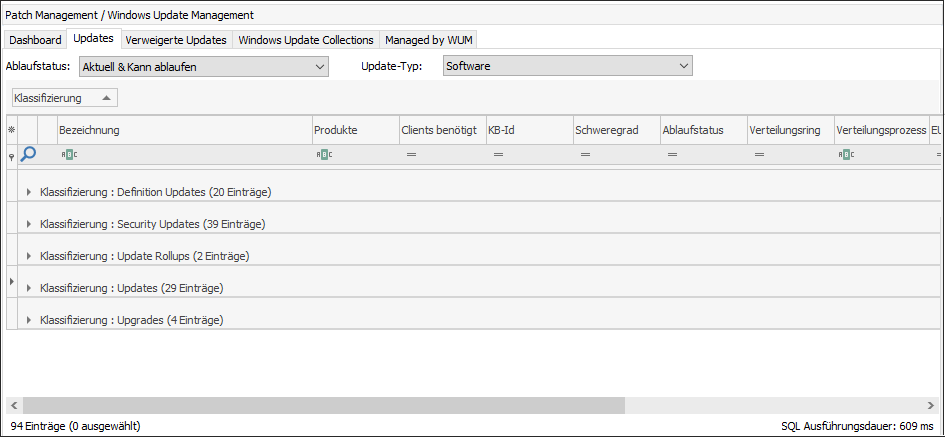
Listing and grouping updates in the grid
All updates that can be obtained via Windows Update Management are made available via metadata and setup downloads. This means that the data is synchronised directly from Microsoft.
2. Accessing the MS Catalog in the ribbon bar
Prerequisite: You have a KB number that you can find to read the classification for a specific update.
Open the Updates tab in Windows Update Management (Patch Management > Windows Update Management). In the ribbon bar, you will find the MS Catalog, which you need to click on. A new window will open to the official Microsoft Update Catalog. Now insert the KB number (Knowledge Base) in the search bar at the top right and click on Search. In this example, we are searching for the number "5037771", which is a cumulative update for Windows 11, version 23H2. In the search results, you will find the classification under the table entry of the same name.
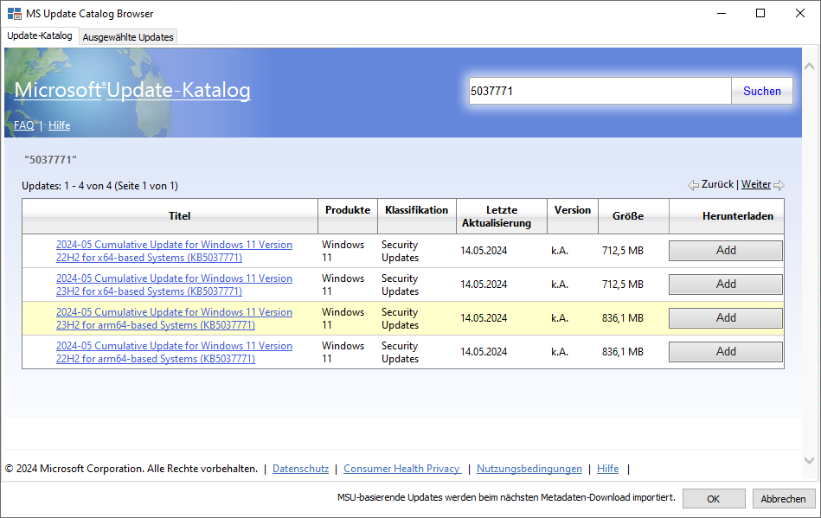
Read classification from the MS Update catalog
3. Access the official Microsoft Windows help page
Prerequisite: You know which operating system is involved and have either the publish date, caption, version, or KB number of the update.
This option describes how to use the Microsoft help page if, for example, you know that it is a Windows 11 update that was released on 14 May 2024.
To do this go to the version information page. Scroll down the web page to the Version history section, where all updates for version 23H2 (OS build 22631) are listed. The update you are looking for is in the table (see image below) and has the build number 22631.3593.
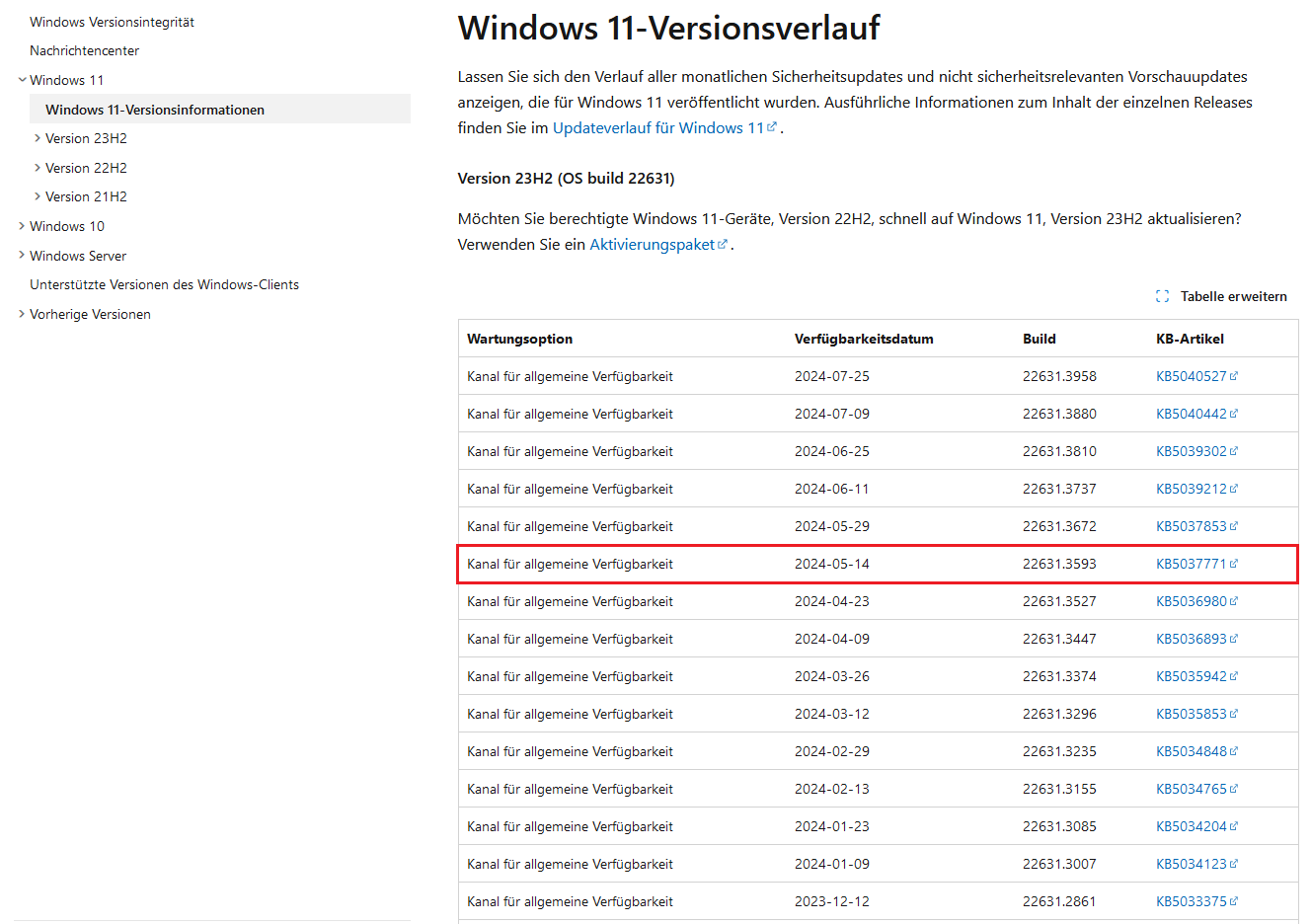
Windows 11 Versionsverlauf
Click on the corresponding KB article in the same row, which will open a new tab. Scroll down the page 14 May 2024 - KB5037771 (Operating System Builds 22621.3593 and 22631.3593) to the section ‘How to get this update’. You can find the information you are looking for in the last row of the table.
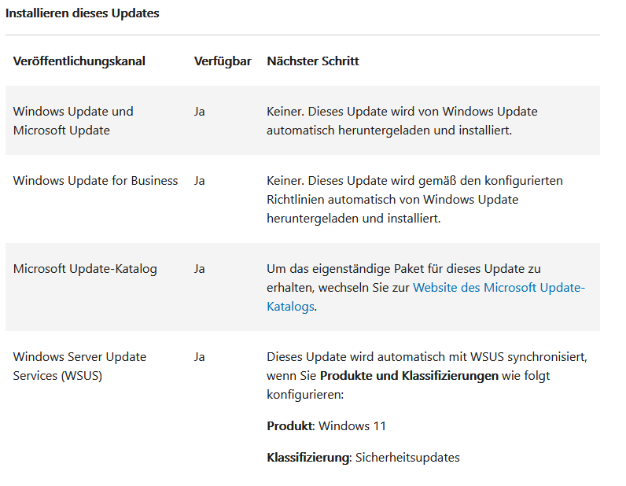
Microsoft help page


