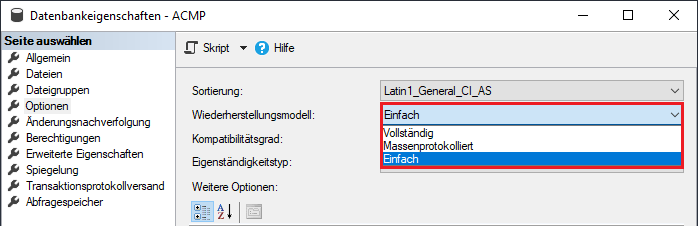Importing a full ACMP backup
Initial situation
If an ACMP update fails for various reasons, the previously created backup should be restored. To do this, first overwrite the ACMP SQL Server files with the backup files and then import the ACMP database backup into Microsoft SQL Management Studio.
Importing the backed up ACMP Server data
1. Copy the backed up ACMP Server directory back to the original location, e.g. C:\Program Files (x86)\Aagon\ACMP Server, and overwrite the data.
2. If you have outsourced file repositories, copy them back to the correct location as well.
Restore the database
1. Go to Microsoft SQL Management Studio.
2. From the databases, select the ACMP database, in this case ACMP. Select it and right click on Delete. This will remove the corrupt database.
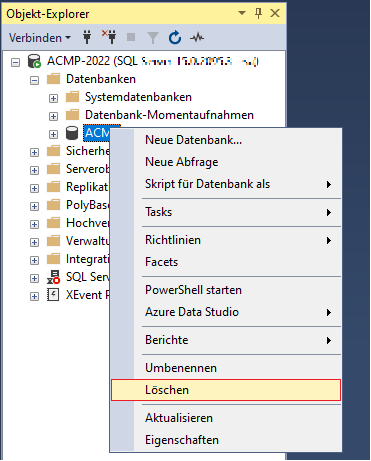
Delete database
3. A new window will open allowing you to select the item to be deleted. Leave all the settings as they are and click OK.
4. Navigate back to the databases folder and right click on Restore database.
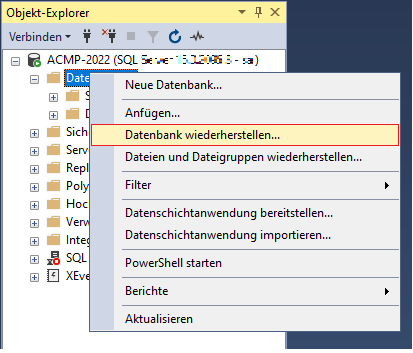
Restore database
5. A new window will open where you can upload the .bak file. To do this, select Media under Source and click on the icon to the right of it (![]() ).
).
6. You should now select the backup medium. Go to Add and select the database backup. In this case the file is called ACMP.bak.
7. Click OK.
8. Leave the rest of the settings as they are and click OK again to restore the entire database.
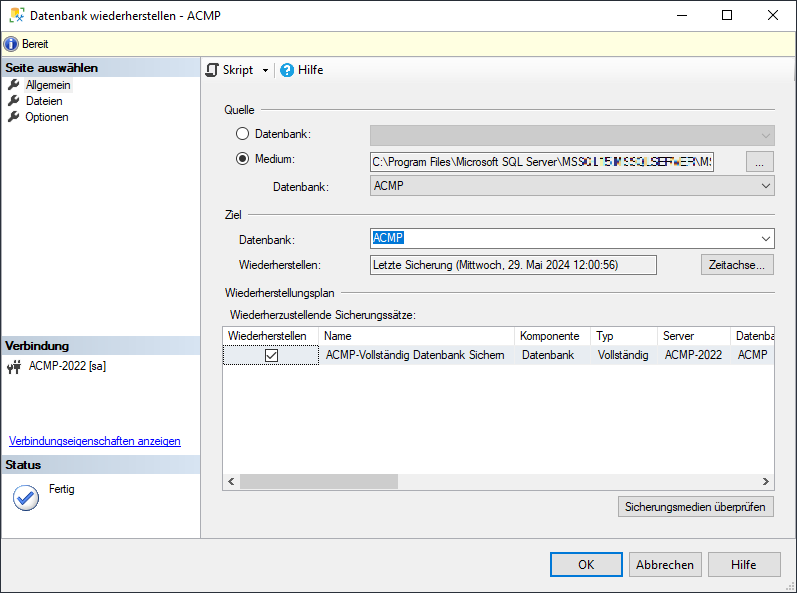
Restore database
You will receive a message that the database has been successfully restored and you can already find it under databases in SQL Management Studio.