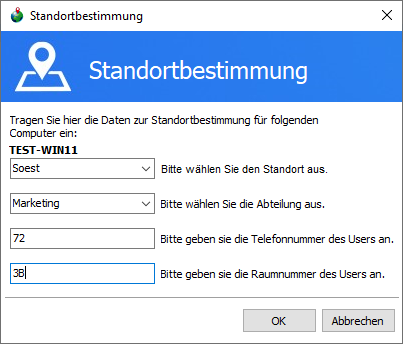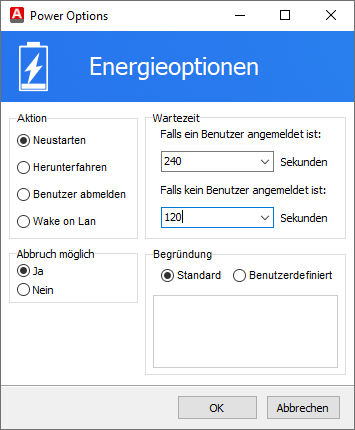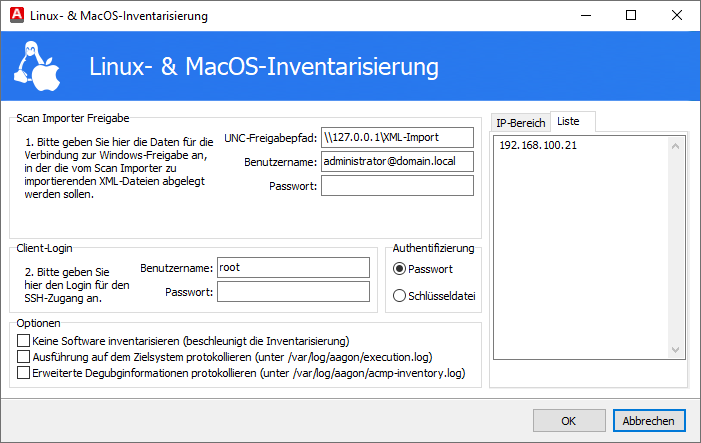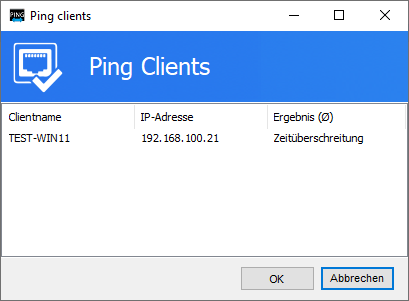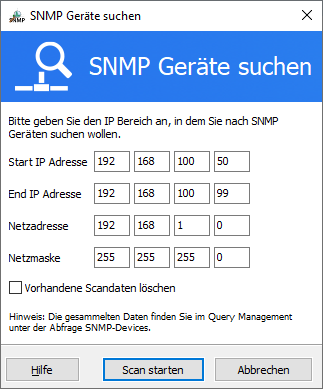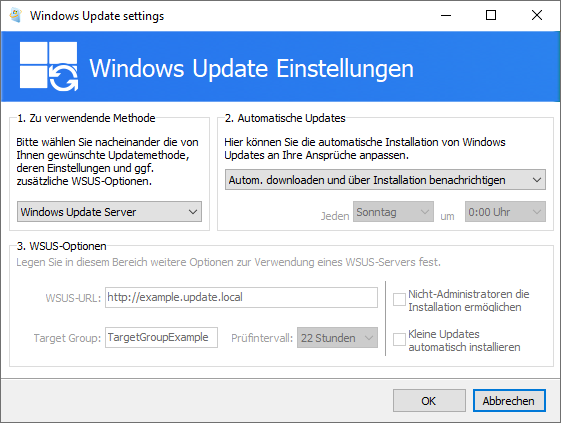Client Commands
In the Query Actions tab, in the Client Actions group, you will find a number of selected Client Commands on the right-hand side that are designed to help you with administration. You can change this selection yourself by selecting the desired Client Command and opening the properties for it (right-click > Properties). Open Options in the new window and tick the box under Display as Quick Command.
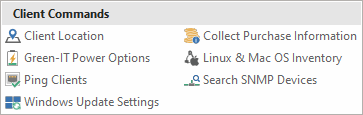
Client Commands in Query Action
To use the Client Commands, you must first select a Client from a query.
| Client Command | Description | |
| Client Location | Use this Client Command to capture the data of a client by assigning a location to them. After activation of the Client Command, you or the employee can enter the data. Only pre-selected values can be entered in the Location and Department areas (see also Configuring Location Determination). You can manually enter the corresponding information under the telephone and room number. |
|
| Collect Purchase Information | The Client Command Collect Purchase Information can be used to collect purchase data from a client. To do this, mark all the clients in a Query whose data you want to enter (e.g. dealer, purchase date, purchase price, etc.). |
|
| Green-IT Power Options | With Green IT Power Options, you can customize the power options for a client. This means that for some actions (reboot, shutdown, etc.), you can select how long the corresponding time interval should be before a user is logged off. Here, you can define individual intervals depending on whether the user is logged on or not. To do this, enter a reason that informs the user about your decision. |
|
| Linux & Mac OS Inventory | This Client Command is used to create an inventory of selected Linux and Mac OS Clients. The selected Client information is stored in an XML file. This information is retrieved at intervals by the XML Importer and entered into the ACMP Database. |
|
| Ping Clients | The Command Ping Clients shows you whether the selected clients respond to the network ping requests. The request is sent from the ACMP Console. |
|
| Search SNMP Devices | This Client Command finds SNMP-compatible devices connected to the marked client in an IP address range that you have specified. These devices include printers, scanners, routers or other similar network devices. When executing the Client Command, you define a start and end IP address. The collected data can then be read out via the SNMP device query or via the Client details. |
|
| Windows Update Settings | The Client Commands Windows Update Settings can be used to define the settings for the selected Clients. Various setting options are available to you depending on the method used, the automatic Updates and the WSUS options. |
|