Customise Client Values
Under Select Fields you can perform various actions to customise the client values that affect the display and behaviour of manual clients in the plug-in.
This opens a dialogue box divided into 2 sections. On the left hand side you will find a navigation of the available fields, which you can use for your field selection. To find specific fields you can use the search bar and enter a keyword or click through the folder structures. Note that the available fields are sorted by area. Once you have found a suitable value, you can drag and drop it into the right hand side of the window or double click on it.
In the right hand pane of the dialogue box you can configure the fields. To do this, you need to specify whether you want the items to appear in the overview or to be set as mandatory fields. To do this, tick the appropriate box.
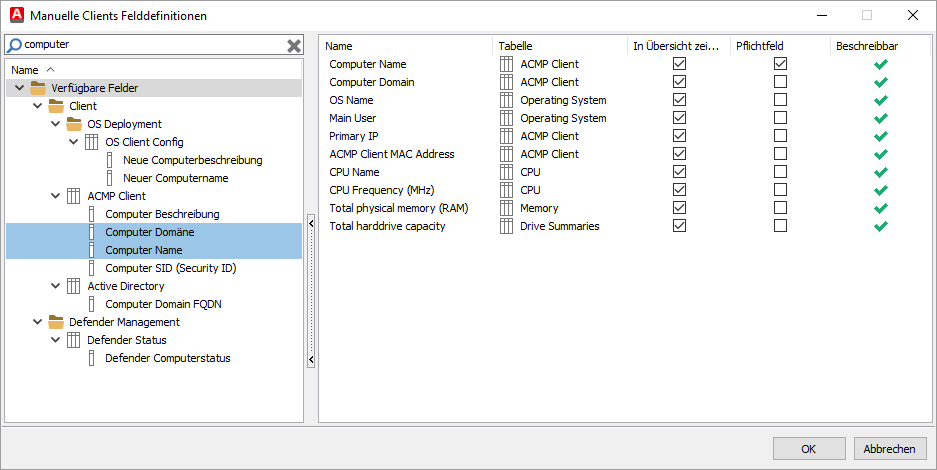
Customise Client Values
To change the position of the list entries, you can select any field and move it to a different position in the overview. Similarly, to change the order of the columns in the plug-in, you can move the column entry to a different position. To remove a field, select it and delete it using the Delete key or drag it out.


