Modifying the structure and priorities of Containers
Last modified by jklein on 2024/08/13 08:28
If you want to modify the structures and/or priorities of your Containers, you can select the action of the same name from the ribbon bar. In the window that opens, the structures and priorities are each divided into their own tabs. This means that you can modify the settings independently of each other.
| Structure | The structures describe the relationships between the Containers. You can now change individual Containers as sub-Containers or remove existing relationships using drag and drop. You can also use the search field to find specific Containers. If you use the Advanced search filter ( |
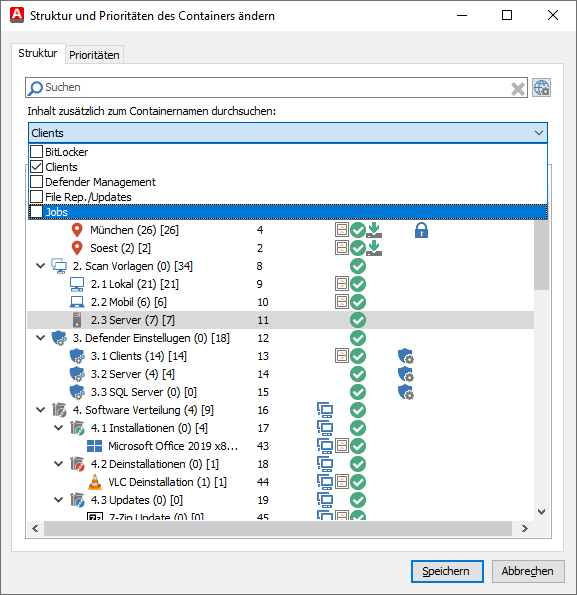
Filter for additional content the Container name
| Priorities | Priorities help you to organise the order in which you view (Agent Tasks, Configuration Profiles and File Repositories) and apply Rules and Jobs to Clients located in multiple Containers. Priorities work as follows: The lower the number, the higher the priority. Tasks are always processed sequentially according to the Container priorities. This ensures that tasks are processed in a smooth and organised manner. You can control the priorities either using the arrows ( |
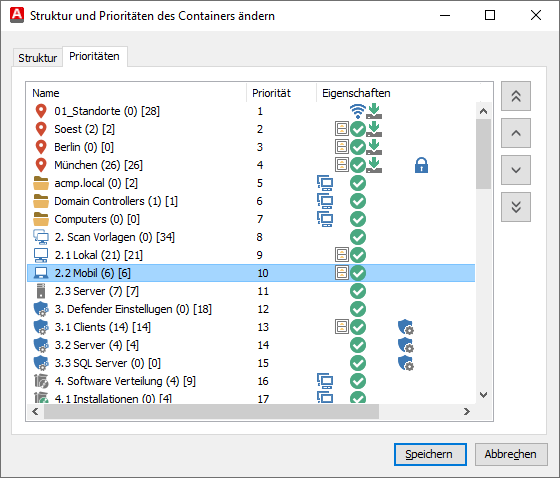
Changing priorities of a Container


