Helpdesk in the ACMP app
General
With the integration of the ACMP Helpdesk into the app, you can work on your tickets and respond to them while on the move: You can create new tickets, make changes to existing tickets and also close them. It is also possible to search for specific tickets, call up helpdesk queries or save standard queries. This gives you an overview of all tickets and allows you to analyse query results and track ticket progress independently of your actual workspace.
Working with tickets
Creating tickets
You can create mobile tickets in the ACMP application to respond to potential problems in your company at the right time. To do this, go to the New Ticket menu field and enter all the necessary information. Similar to creating a ticket directly in the console, some fields are mandatory for the ticket to be created. Once you have entered all the relevant details, you can save the ticket. To do this, click on the Save icon (![]() ) in the top right hand corner of the screen.
) in the top right hand corner of the screen.
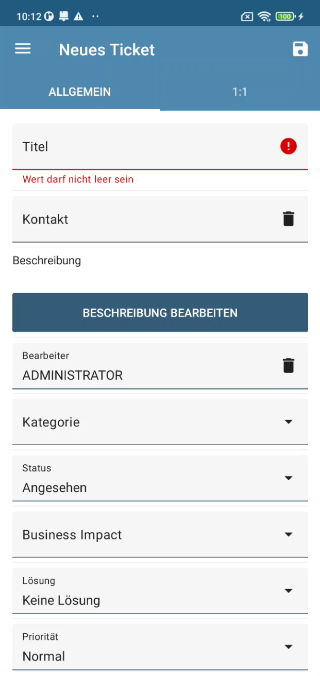
Create a new ticket
Open the newly created ticket to view the details. At a glance, you can see the key details of the ticket: You can immediately see the title of the ticket, the status, and the escalation level assigned to the ticket. The Description contains additional information to help you resolve the issue. The Comments tab allows you to view additional information, such as whether progress has been made on the ticket, which is stored there. Under More you can see more details about the ticket. From here you can go directly to linked tickets or assets and record working times that are directly related to working on the ticket.
Edit tickets
If the ticket is progressing or changes need to be made, you can edit an existing ticket. To do this, open the context menu of the relevant ticket. There are various actions available, so you can close the ticket, create a new follow-up, or merge tickets that have the same subject. You can also call the stored contact (the information is taken from the master data) or enter the working hours. If you want to record the status of the ticket in the form of comments, you can enter the progress. This means that you can save the actions you have taken directly in the ticket, even when you are on the move.
Find tickets
Existing tickets can be found by ID or title. Use the appropriate search box. You will immediately see all matching entries, and you can customise the sorting if you wish.
Ticket Management
You can use Ticket Management to manage ACMP Helpdesk tickets and use them for your work. The query results are displayed in a clear overview, giving you an immediate idea of the ticket status, who the last editor was and what escalation level the ticket has reached. The escalation levels are colour coded in the same way as in the ACMP Console. You can filter entries or search for specific content.
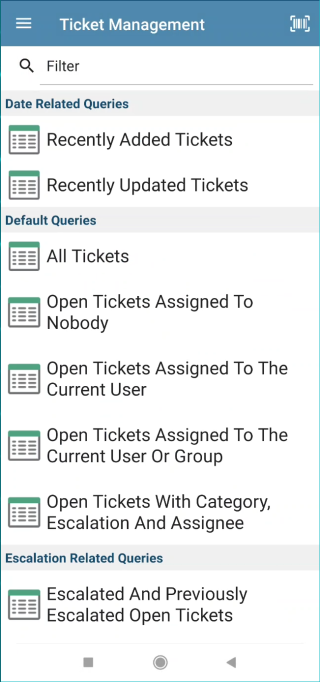
Tickets in the Ticket Management
Marking a ticket as a Favourite will allow you to access it more quickly. This is referred to as a "Default Ticket" in the application. To do this, navigate to Ticket Management and select the ticket you want to bookmark. Then click on the star in the top right hand corner. When you switch back to the standard query, the query you previously marked as a favourite will be executed.
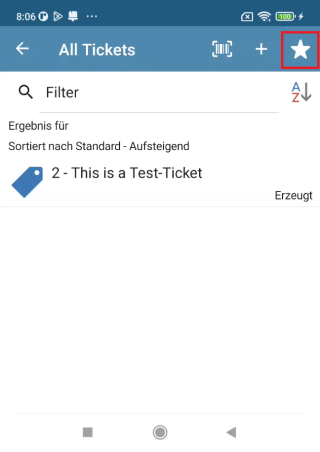
Making queries as favourites


