Installing ACMP Gateway
Installation requirements
- Firewall does not block the free ports for the Gateway
- AESB version 1.5 is the minimum requirement for Gateway installation via the AESB
- In the DMZ, the host for the Gateway should have at least the Windows version Server 2012 R2 or Windows 8.1
The installation resource ACMP Gateway.msi can be found under C:\Program Files (x86)\Aagon\ACMP Server\Installers\Gateway, if you want to use the Gateway as a Windows service.
Select one of two installation options
You have 2 options for the ACMP Gateway installation, depending on the intended use:
| Intended use | Possible installation method |
|---|---|
| You want to use the Gateway as a Windows service | Via the MSI file |
| You already have several AESB products in use, have installed the Supervisor on a Windows machine in a DMZ and would like to use the Gateway as a microservice | Via the microservice package for the AESB |
Before using one of the two installation methods, you should ensure that you have two pre-configurations in both cases:
Setting the console port
For additional security of the gateway, you can separate the console port from the client port. To do this, go to the ACMP console via System > Settings > ACMP Server > General.
Under Port settings you can specify the port for the console.
Then restart the console so that you can enter the new port when logging in. Then select the check box Block ACMP Console connections on the default port. This checkbox will not be enabled until you have rebooted and entered the new ports.
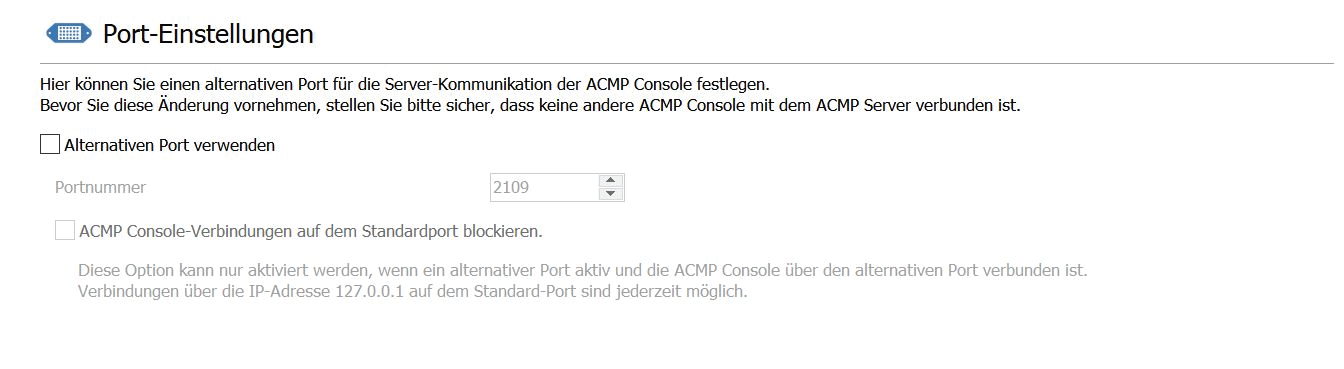
Port settings in the ACMP Console
Make server entries in Settings.ini
Before or after installing setup, make sure that the ACMP agents are configured to connect to the gateway. Basically, a configuration file is used for this, in which you can enter the addresses of one or more ACMP servers.
This configuration file can be found in the installation directory of the ACMP Server via ACMP Server > Client > Settings.ini.
1. Single server configuration
You can enter a single server here, but you have to make sure that
- The server name can be resolved internally to a local IP address of the ACMP server.
- The server name can be resolved externally to a public IP address of the gateway.
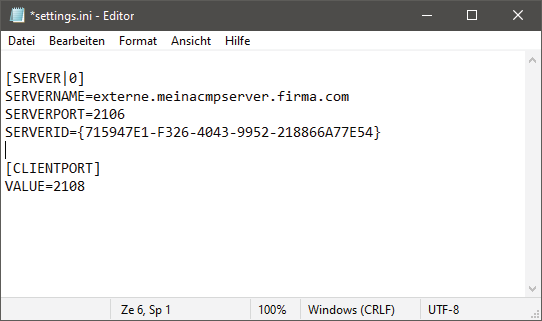
Example of a Settings.ini with a server entry
2. Configuration with two server entries (one for the ACMP Server/one for the ACMP Gateway)
As an alternative to the first version, you can also make several entries: one entry for the ACMP Server and one entry for the ACMP Gateway. The respective IP address can also be entered directly as the server name.
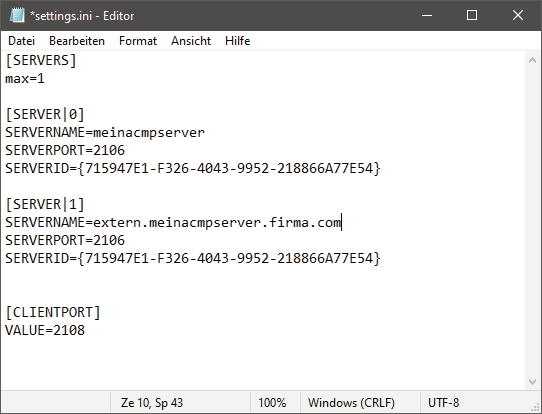
Example of a Settings.ini with two server entries
Once you have completed these two pre-configurations, you can continue with the Gateway installation.
You can find out how to install the ACMP Gateway via the MSI here.
You can find out how to install the ACMP Gateway via the AESB here.


