Master Data
Within the settings you can make important configurations for working with Master Data, for example, specifying document and contract types or defining criteria for contact details. The settings are divided into Documents, Contacts and Contracts.
Documents
Within the documents, define the maximum document size that you want to allow in the ACMP Console. You can choose between KiB, MiB and GiB units. The default value is 5 MiB.
You can also specify the available document types to be selected when adding a new file. The Console installation already includes a number of types. However, the list can be edited and changed as required. To do this, click on the appropriate button on the right hand side and add a new document type or delete an existing one.
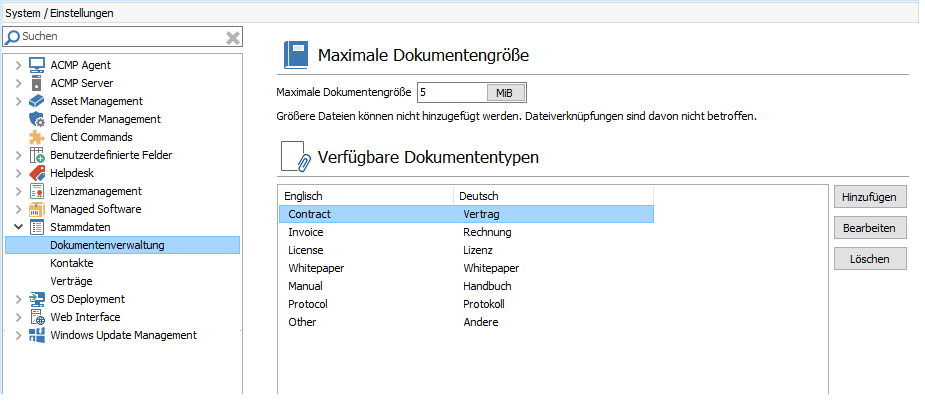
Settings for the documents
Contacts
Define various settings and options that affect the Contacts in the Master Data.
For example, you can specify the order in which fields appear in the Contact details. You can create and edit the fields in the Custom Fields for Contacts (System > Settings > Custom Fields > Contacts). You can only change the order in this section of the settings.
In the Clients to be linked to a contact section you can specify which Clients can be linked to contacts. These settings are relevant for working with the Helpdesk. Choose from the following options:
| Option | Explanation |
| All Clients the contact has logged on as the last user and custom Clients added by support staff members | You can only add Clients from a Query in a ticket. An automatism takes effect at this point. |
| Only custom Clients added by support staff members | A button is enabled again within the ticket, which allows you to dynamically link the computer, which is then read by ACMP. |
If you want to perform a contact import, you will need to define a Unique criterion for contact import. Choose between the emails or the custom ID to be used for identification. If necessary, change the label of the Custom ID field.
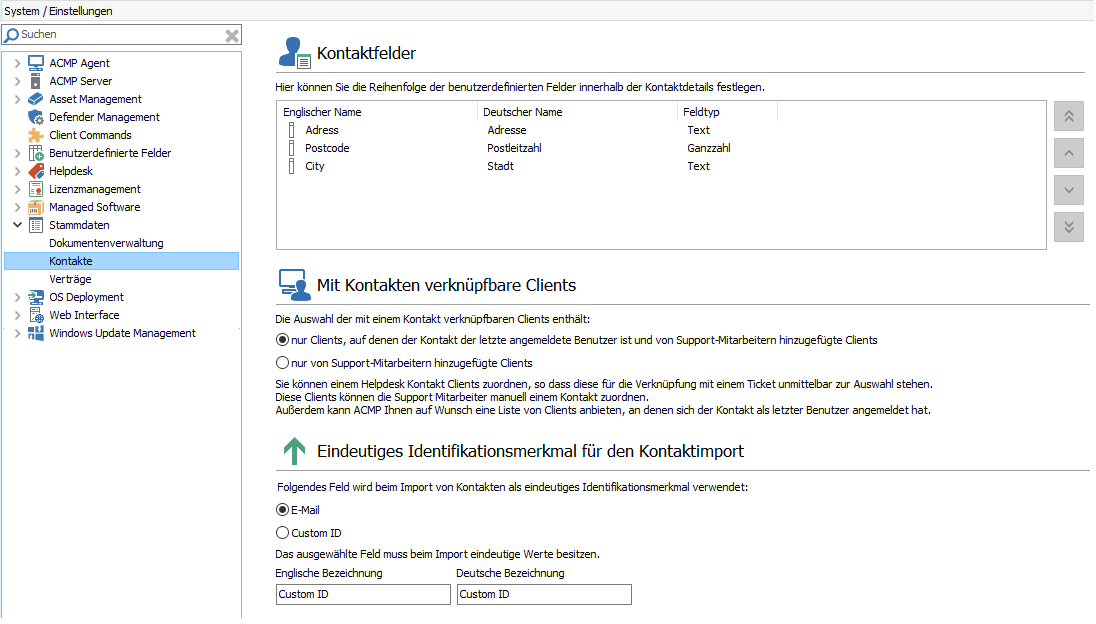
Settings for the Contact Master Data
Select the appropriate settings for each area or add a new label. Finally, save your changes by clicking Save in the ribbon bar.
Contracts
Store different contract types in the preferences, which you can access when you add a new contract. Different contract types help you organise and structure your entries. This gives you a better overview of the different types that you and your staff deal with on a daily basis.
Create items by clicking Add. You will be asked to enter both an English and a German title.
Enter your data and press OK to confirm. You can also edit or delete the existing contract types. To do this, select the required entry and click on the appropriate button to perform the action.
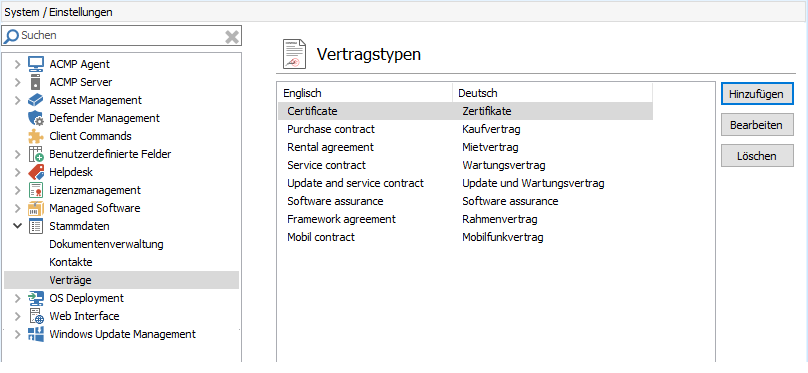
Settings for Contracts


