Installing an ACMP Agent
Manual Agent installation via MSI
In addition to the ACMP Console, you can also install the ACMP Agent manually using an MSI file. This is located under the following path by default and can be accessed via the directory:
| MSI.exe | Path |
| ACMP Agent.msi | C:\Program Files (x86)\Aagon\ACMP Server\Clients\Client |
A special feature is the ACMP Agent Installation, where you can also use the Launcher.exe instead of the ACMP Agent.msi. The Launcher.exe executes the installation automatically and obtains the parameters from the Client.ini file. Alternatively, you can also enter and execute the necessary parameters within a silent installation and let it run in the background.
If you decide in favour of installation via the MSI file, a wizard will guide you step by step.
ACMP Agent Installer MSI
To install the agent manually on your computer, open ACMP Agent.msi in the folder path mentioned above. A wizard will open to assist you with the setup. Click Next to start the installation.
Enter the ACMP Server / Gateway details on the first page. This includes the address, the port number, the Server ID (can be called up via the Settings.ini of the Server (path of the ACMP Server)) and the path to the ACMP Server certification file. Then click on Next.
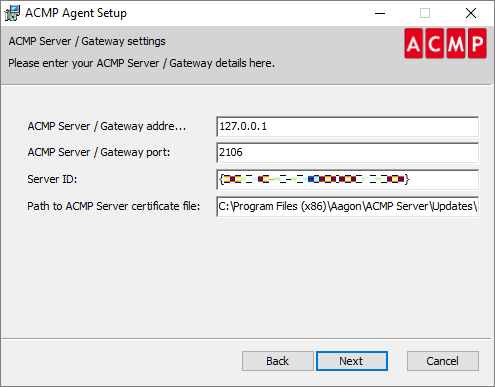
ACMP Server and Gateway settings
On the next page you need to specify where you want to install the ACMP Agent. Use the radio buttons to choose between two paths and the port to use. If required, check the Enable debug logging and Create a new ClientID for this Client checkboxes and click Next again.
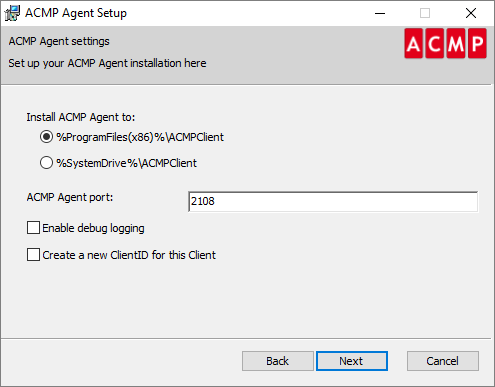
Setting up the ACMP Agent
Optionally, enable the checkbox on the next page if you can enter the paths to your Gateway certificate files.
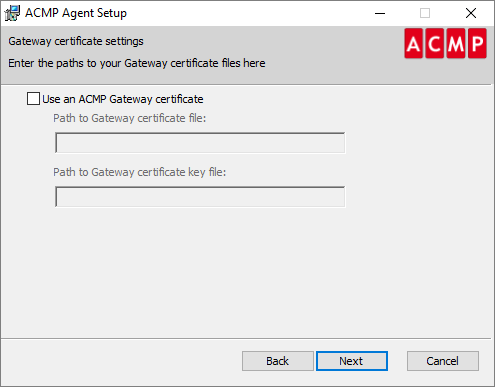
Store Gateway certificates
Finish the wizard by clicking Install on the last page. The installation will start and you can check its progress in the status and loading bars. Finally, click Finish to complete the installation wizard.
Parameters of the ACMP Agent Installer MSI
Below are some parameters you can set for the Launcher.exe if you want to run the ACMP Agent setup as a silent installation. Please note that these parameters are not sensitive.
| Parameters | Description |
| CLIENTPORT | Enter the client port here. If you do not enter a different value, 2108 will be inserted here. |
| DEBUGENABLED | Debugging can be enabled (1) or disabled (0). If no enter is made, it remains disabled and the value (0) is inserted. |
| CLTDEFLOC | Specify where the default storage location of the Clients (Client Default Location) should be. With the value (0) it is C:\ACMPClient and with the value (1) %ProgramFiles(x86)%\ACMPClient. If you do not make any entries, the value (1) is used. |
| SERVERNAME | Insert the server name of the ACMP Agent here. |
| SERVERCERTIFICATE | Optional parameters, Trust On First Use is specified if nothing else is inserted. |
| SERVERID | Enter the Server ID. |
| SERVERPORT | Enter the server port. If you do not enter a different value, 2106 is used here. |
| MAKENEWCLIENTID | Does not force a new Client ID with the value (0) (default value), with the value (1) a new Client ID is forced for the installation mechanism. |
| GATEWAYCERTIFICATE | Enter your Gateway certificate. |
| GATEWAYKEY | Enter your Gateway key. |
| /qn | A complete silent installation is carried out without the possibility of making changes in the UI. |
Enter the parameters and then carry out the silent installation of the ACMP Agent.


