Asset Management in the ACMP App
General information
In the ACMP app you can also make a mobile inventory of all your fixed and tangible assets. The app complements the editors in Asset Management by allowing you to create, edit or delete individual assets flexibly and according to the situation. The information on each item is the same in both the console and the app, it is just presented in a different format.
The Assets that you can add ( ), edit (
), edit ( ), duplicate (
), duplicate ( ) or delete (
) or delete ( ) are synchronised with the ACMP Console during mobile access. If you want to find a specific Asset entry, you can use the filter. Use the % sign as a wildcard, or enter the exact name of the asset.
) are synchronised with the ACMP Console during mobile access. If you want to find a specific Asset entry, you can use the filter. Use the % sign as a wildcard, or enter the exact name of the asset.
Asset Details
The Asset details are synchronised and identical to those in the ACMP Console. Accordingly, you can also use all the information already entered for an Asset from the application. For example, the name, asset type, inventory number and other details are stored. You can edit an asset from the application. To do this, tap the Edit( ) icon. Any items that are not read-only will be displayed. Save the changes by tapping the icon at the top right of the screen (
) icon. Any items that are not read-only will be displayed. Save the changes by tapping the icon at the top right of the screen (![]() ).
).
If you want to create a completely new Asset, click on the plus icon in the Assets menu. Fill in all the necessary details. Assets to be deleted must be selected and removed using the Trash icon. The Asset will be irrevocably deleted.
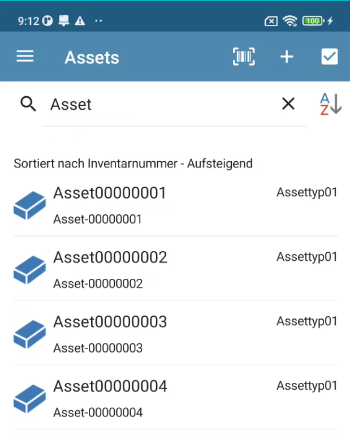
Listing multiple Assets
If you want to create several Assets with almost identical values, you can duplicate an existing Asset. All the values of the duplicated Asset will be transferred to the new Asset. The values can still be edited and adjusted directly when duplicating.
To help you organise and manage your Assets, there is an option to split them into different Asset Types. The advantage of this is that you can choose a title and category and customise them to suit your needs. You can also use this function from the console in the application when creating a new Asset or editing an existing one.
You can use the Asset Collections to display summaries of individual Assets in ACMP.
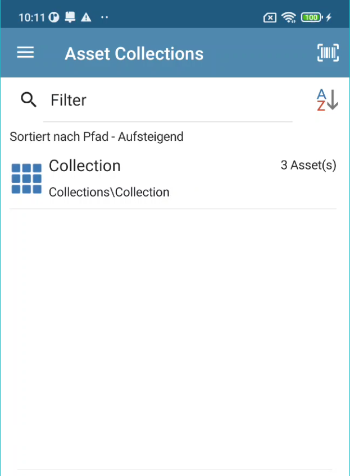
Asset Collections


