Importing Manual Clients via a Rollout
Initial situation
If you are holding back a computer at one of your sites as a replacement device, you can import it into the Manual Clients in advance. When the computer is brought into service at a later date, the relevant information is already available in ACMP, so that the computer itself only needs to be wired up on site.
The rollout is then carried out via OS Deployment, which can easily be initiated from another location. You do not need to be present for this step, but you will need the MAC address. Ideally, the supplier will be able to provide this. If not, you will need to perform the steps manually to prepare the file for import. You will need a CSV file, which may look like this:
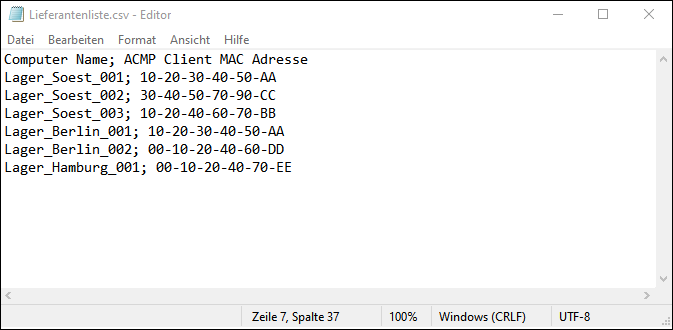
Example of a MAC address file
Rollout preparation
Import the file
- Navigate to the Manual Clients in the ACMP Console (Client Management > Manual Clients).
- Click on Import in the ribbon bar.
- Select a CSV file to import.
See also the notes on what to do when importing a CSV file. - Link the data in the CSV file to the desired fields in ACMP.
- Complete the missing data and complete the import.
The imported Clients will now appear in the Overview.
File import
You have now created the basis for the rollout. With the help of the imported file, the relevant information has been added to ACMP.
Performing a Rollout
- Now go tot he Query Management (Client Management > Query Management).
- Double-click on the All Clients query to open it.
The list contains all Clients relevant to the Rollout. - Click on the Rollout menu item or call up the call up the Client Action by clicking on the eponymous icon (
 ).
).
A window will open for starting Rollout. - Fill in the required information.
- Click Apply and exit the Rollout.
Rolling out manual Clients
Once the rollout is complete, you will have all the information you need for the replacement machine ready to use as required. By preparing the manual Clients, you have saved time and can deploy the Clients to other locations.


